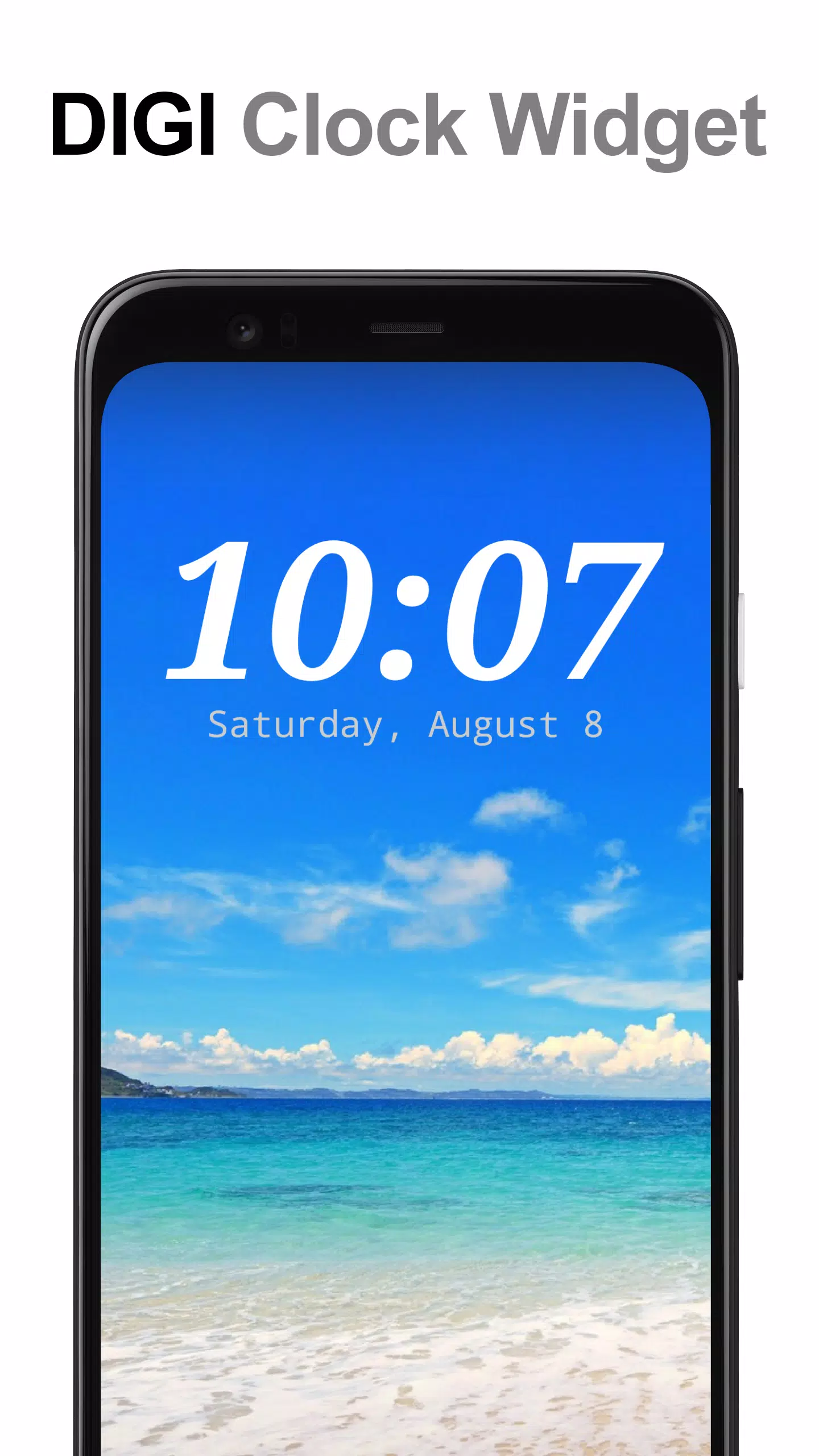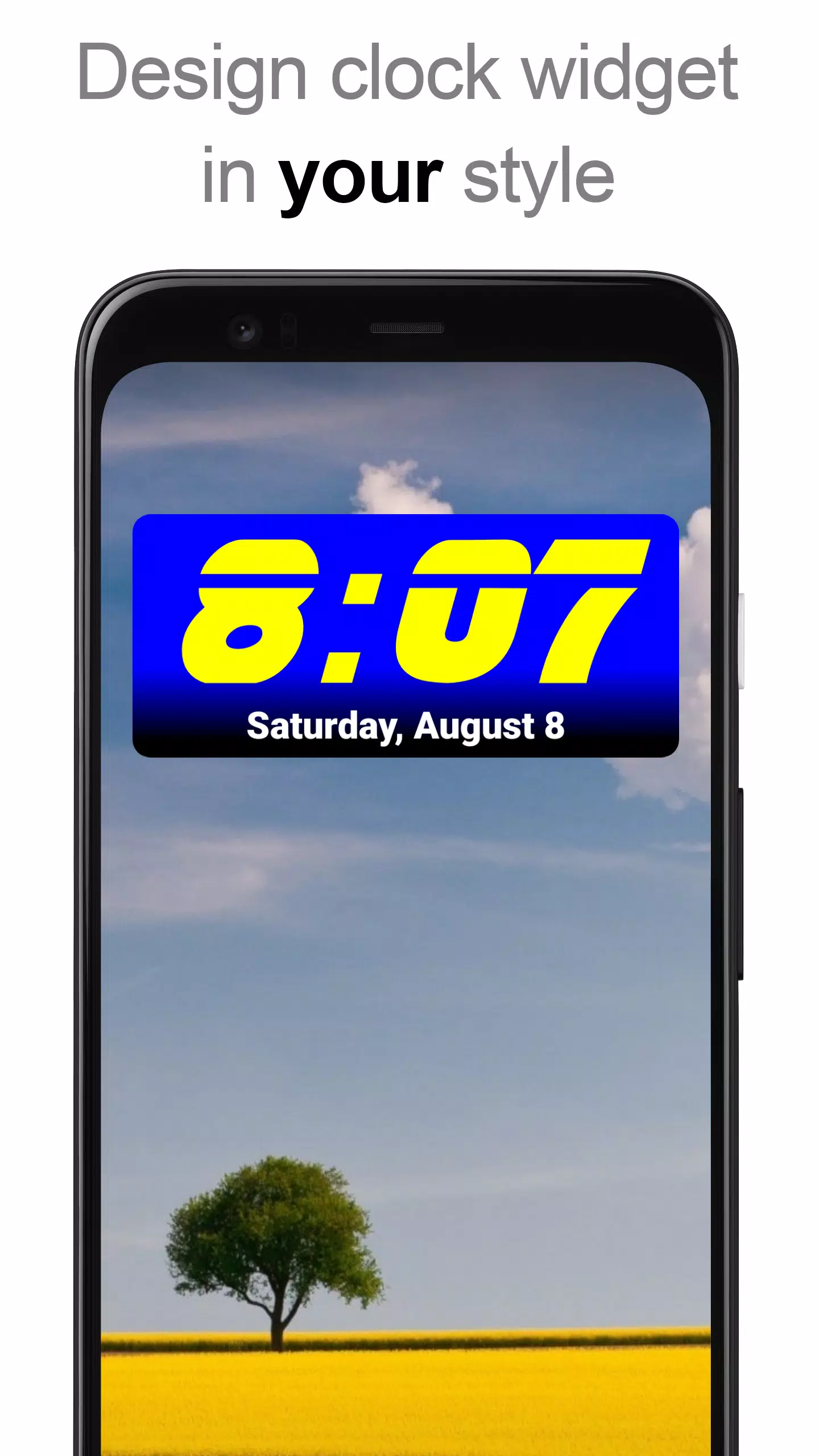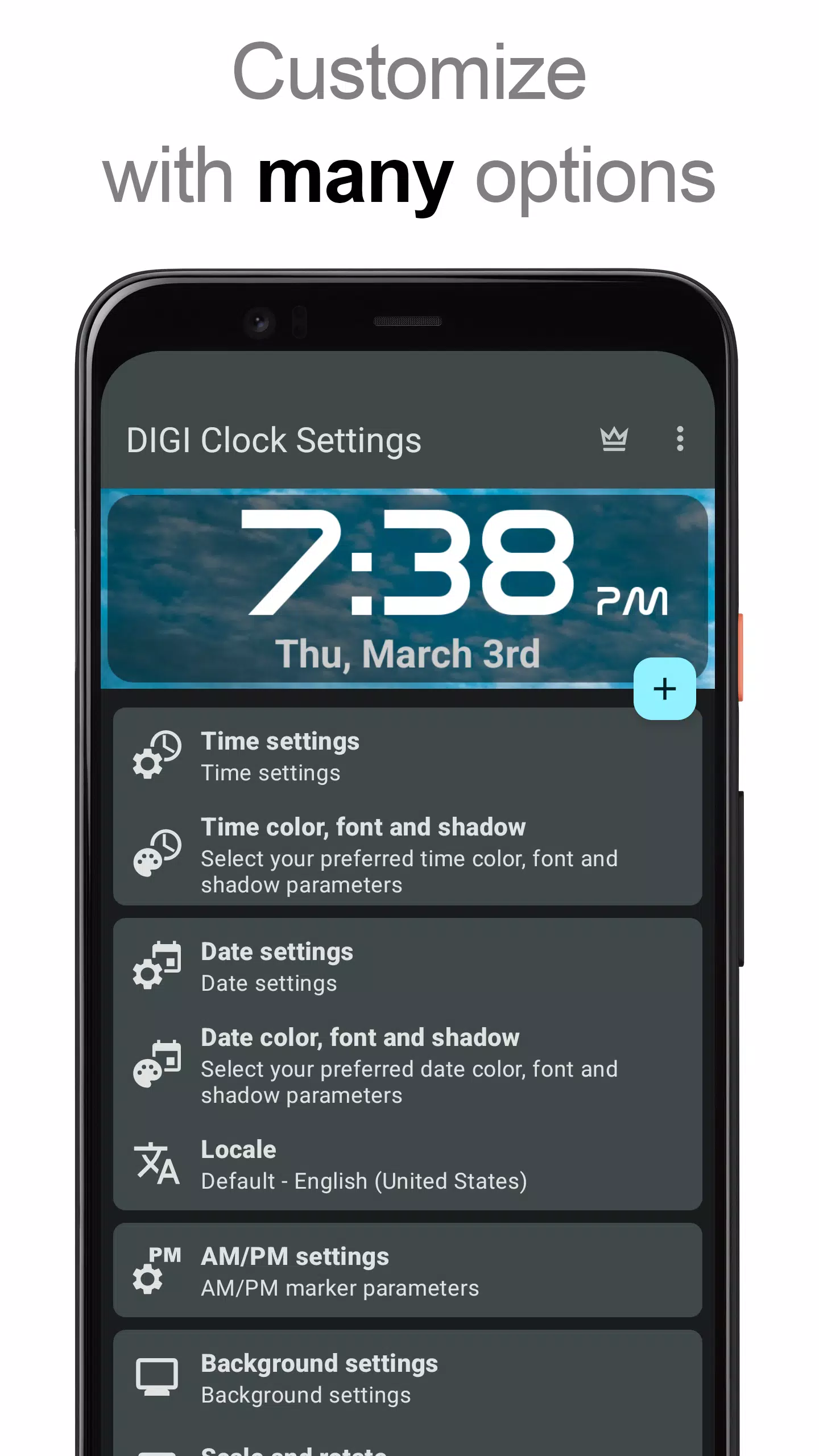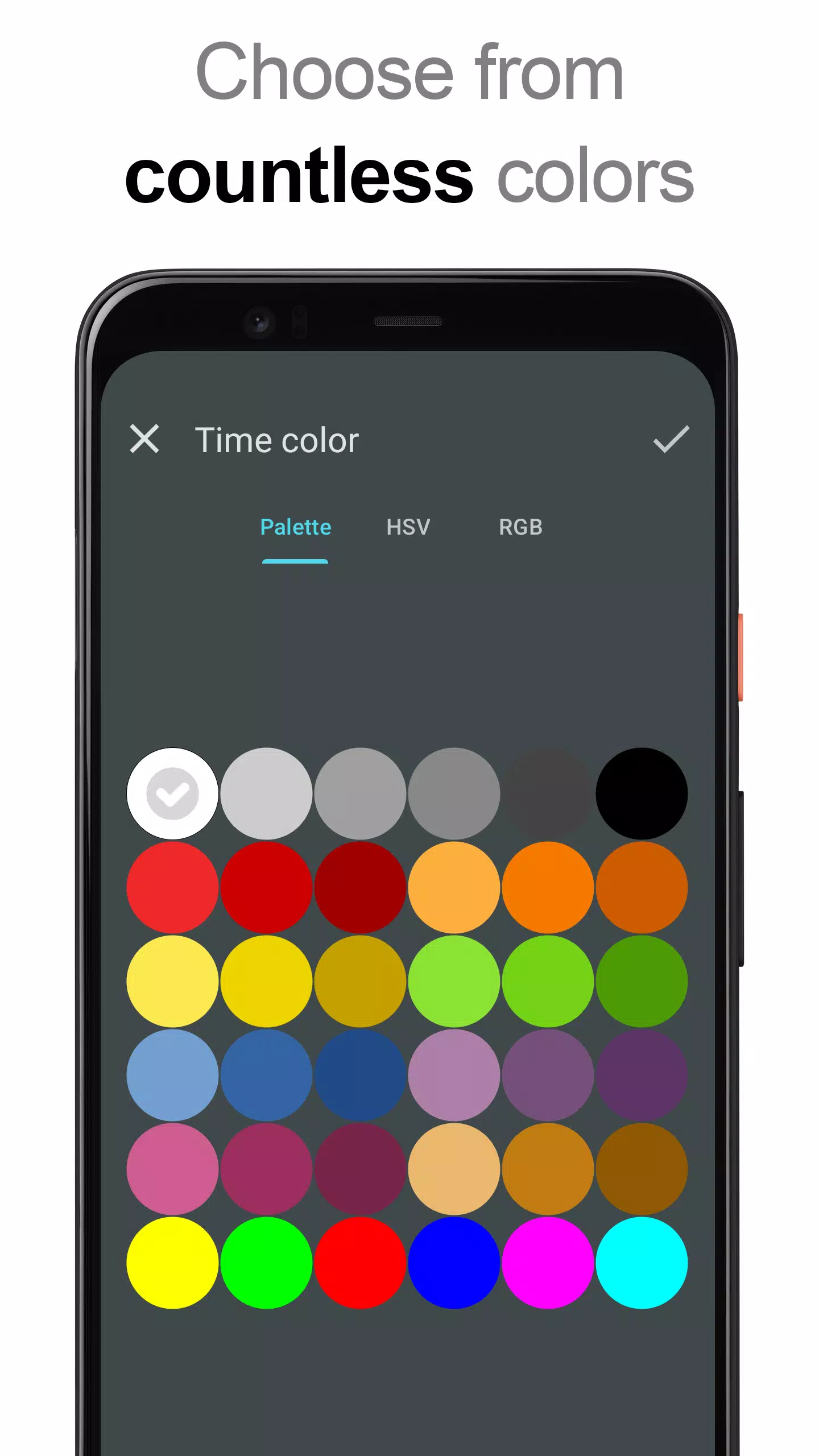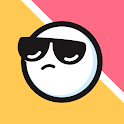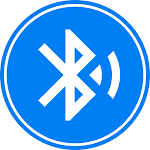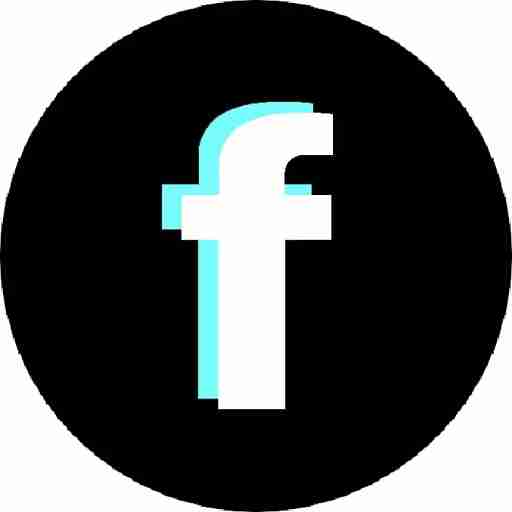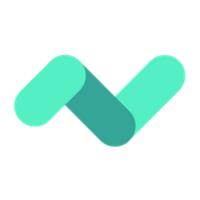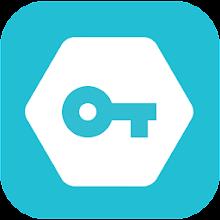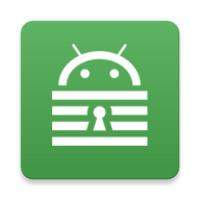Introducing the **DIGI Clock Widget**, a versatile and free set of highly customizable digital time and date widgets for your Home screen. Whether you're looking for a compact display or a larger format for your tablet, we've got you covered with various sizes:
- 2x1 widget - perfect for a small, unobtrusive time check
- 4x1 and 5x1 widgets - wide layouts with the option to display seconds
- 4x2 widget - for a more prominent display
- 5x2 and 6x3 widgets - tailored for tablets
With a plethora of customization options, you can make the widget truly yours. Here’s what you can do:
- Preview your widget during the setup process to ensure it looks just right.
- Set widget click actions to launch your alarm app, access widget settings, or open any other app with a tap.
- Choose your preferred colors for displaying time and date.
- Add a shadow effect with a color of your choice.
- Customize with outlines for a distinct look.
- Set your locale preference to display the date in your language.
- Select from a variety of date formats or create your own custom format.
- Optionally show or hide AM-PM indicators.
- Switch between 12-hour and 24-hour time formats.
- Display an alarm icon for quick reference.
- Include seconds on the 4x1 and 5x1 widgets for precise timing.
- Customize the widget background with a selectable color and opacity ranging from 0% (fully transparent) to 100% (completely opaque).
- Choose a single color, a two-color gradient, or your own photo as the widget background.
- Enjoy over 40 built-in fonts for time and date, with hundreds more available for download, or use your favorite font from your device.
- Compatible with Android 11, ensuring smooth functionality.
- Optimized for use on tablets.
...and there's even more to explore!
How to Use?
To add the **DIGI Clock Widget** to your Home screen, follow these steps:
- Press the plus (+) button below the widget preview when available.
- Select the desired widget size.
- Add the widget to your Home screen from the dialog that appears.
Alternatively, you can add it manually:
- Long press an empty space on your Home screen.
- Click "Widgets" from the options that appear.
- Scroll down until you find "DIGI Clock".
- Touch and hold the desired widget’s icon, then drag it to your preferred location on the Home screen and release.
Note that these instructions may vary depending on your device or the manufacturer.
If "DIGI Clock" is not visible in your list of widgets, try restarting your device.
NOTICE
To prevent time freezing issues, please ensure that **DIGI Clock Widget** is excluded from any task killers.
Thanks for choosing **DIGI Clock Widget**—enjoy customizing your Home screen to perfection!