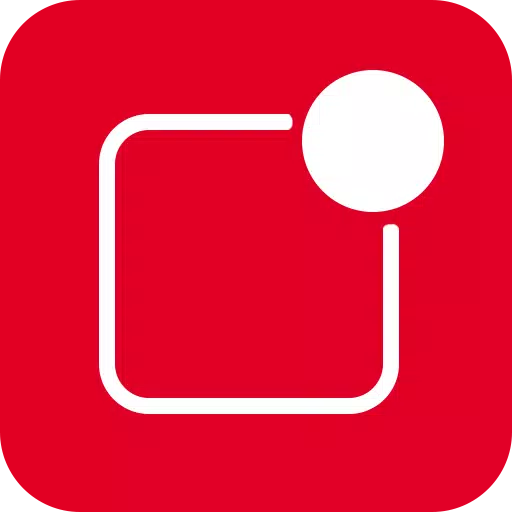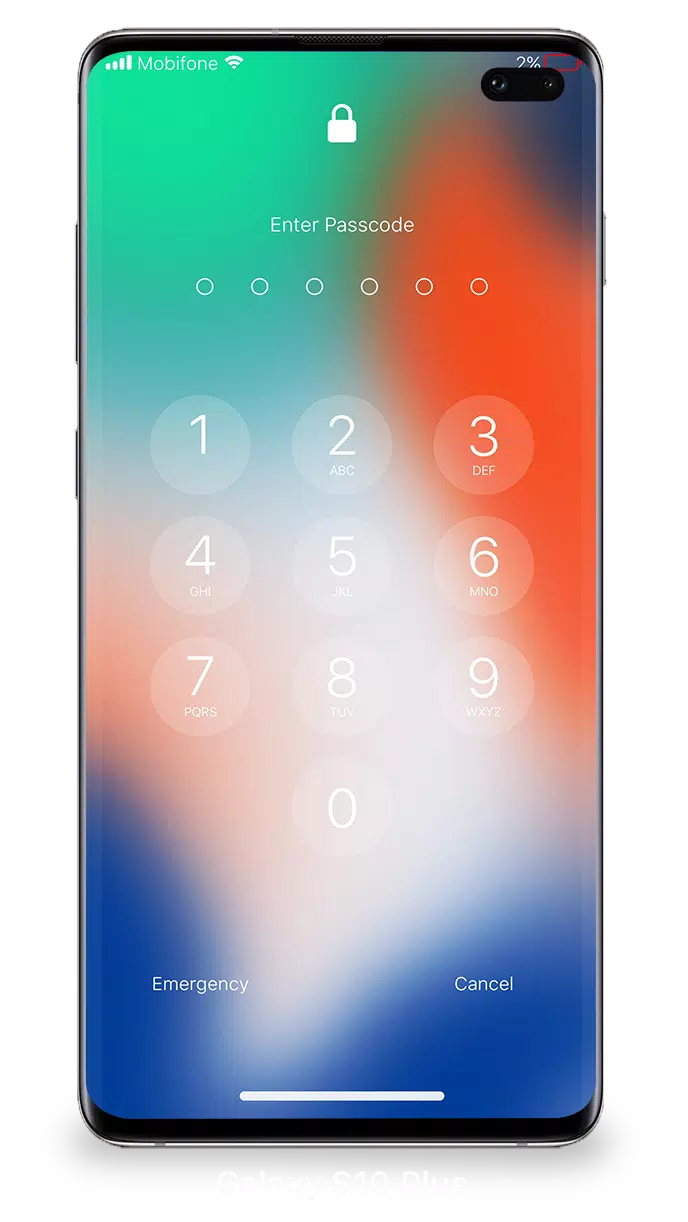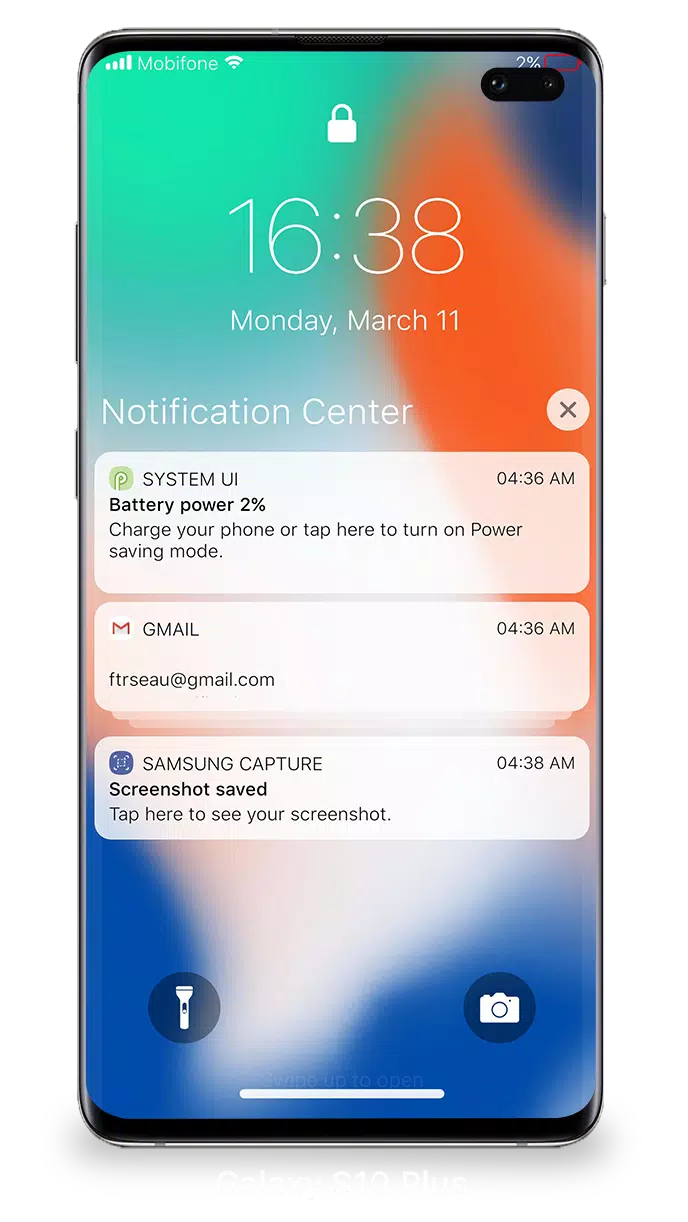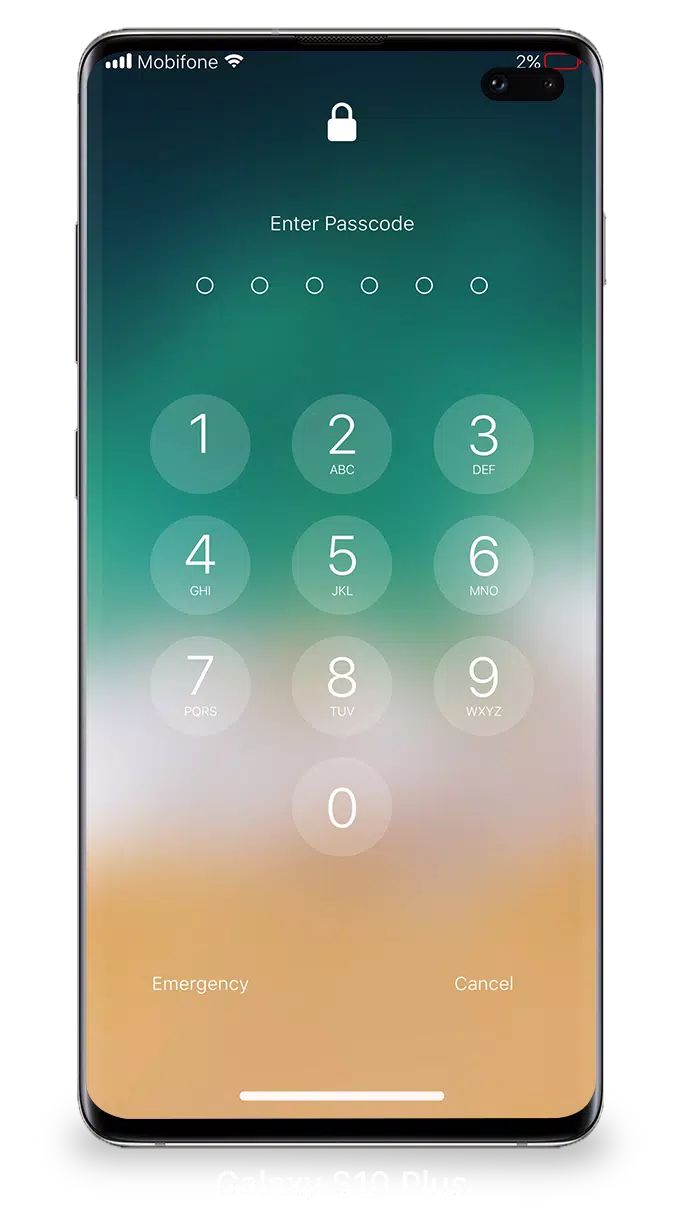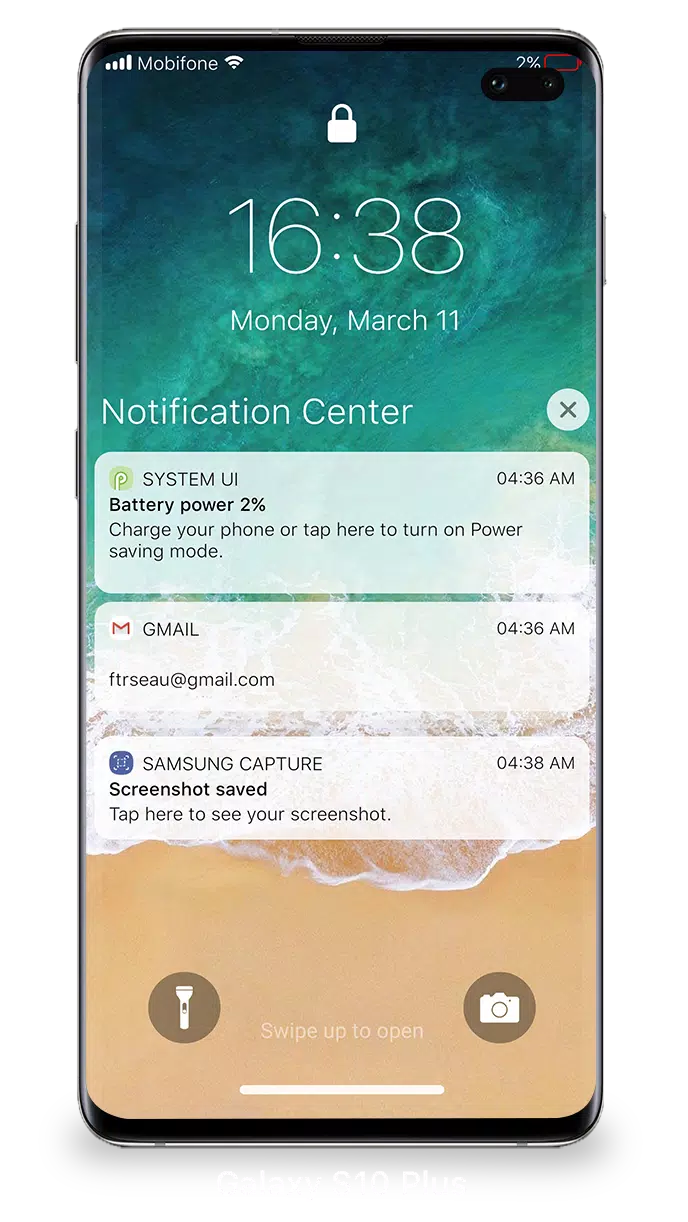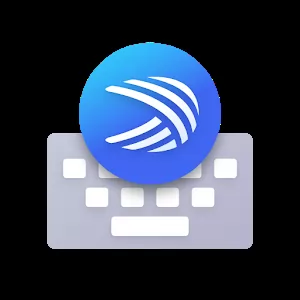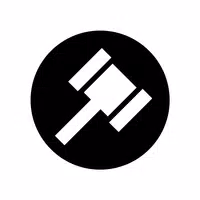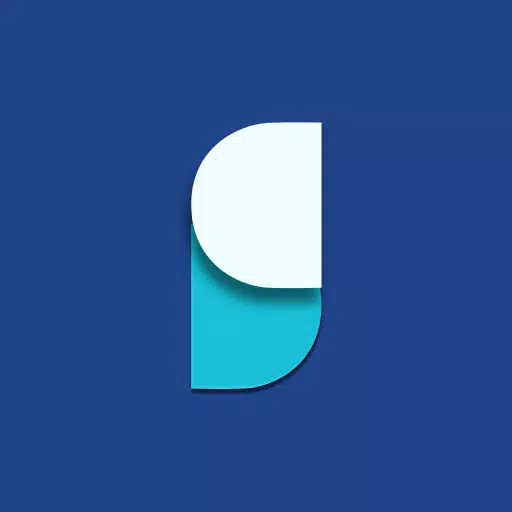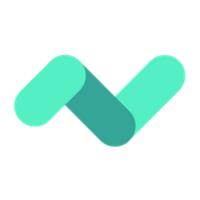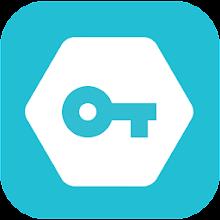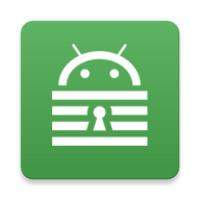Navigating notifications on your iOS 15 device has never been easier. With the enhanced Lock Screen & Notifications feature, you can efficiently view and manage multiple notifications at once, making your digital life more organized and less overwhelming.
To start, simply turn on your phone to access your recent notifications directly from the Lock Screen. Here's how you can make the most out of this feature:
- Tap a single notification or a group of notifications to see all related alerts from that app. It's an easy way to catch up on everything you might have missed.
- Swipe left over notifications to manage them further. You can choose to view more details, clear the notification, or perform specific actions depending on the app's settings.
- Manage alerts for specific apps directly from the Lock Screen. This helps you customize your notification experience according to your preferences.
Protecting your device and data is crucial, and setting a passcode is a simple yet effective way to do so. Here's how to set up a passcode on your iOS 15 device:
- Open the Lock Screen & Notification app on your phone.
- Tap on the Passcode option.
- Enable Passcode and enter a six-digit passcode.
- Re-enter your passcode to confirm and activate it.
To ensure that Lock Screen & Notifications on iOS 15 functions seamlessly, you'll need to grant certain permissions. These include:
- CAMERA: Allows you to quickly access the camera from your lock screen.
- READ_PHONE_STATE: Enables the lock screen to turn off during calls for a smoother experience.
- NOTIFICATION ACCESS: Essential for receiving notifications on your device.
- READ/WRITE_EXTERNAL_STORAGE: Necessary if you want to download and use additional wallpapers.
- DRAW OVER SCREEN: Permits the Lock Screen & Notification feature to display over other apps, enhancing your user experience.
For a detailed walkthrough on how to use Lock Screen & Notifications on iOS 15, check out this video guide: How to Use Lock Screen & Notifications iOS 15.