When playing a premium AAA game like Call of Duty, fans expect top-notch performance. However, Black Ops 6 might appear grainy and blurry at times, which can affect immersion and make it challenging to spot targets. If you're facing this issue with Call of Duty: Black Ops 6, here's how you can fix it.
Table of contents
- Why Does Black Ops 6 Look Grainy & Blurry? Answered
- How to Turn Off Blur in Call of Duty: Black Ops 6
- How to Reduce Grain and Improve Clarity in Black Ops 6
- How to Improve Black Ops 6 Image Details and Textures
Why Does Black Ops 6 Look Grainy & Blurry? Answered
If Black Ops 6 looks grainy and blurry on your setup, even after adjusting hardware settings (like ensuring your console outputs at the highest resolution your monitor supports), the game's settings might be the culprit. Even if you've tweaked these settings before, updates can sometimes reset them to default. The most impactful settings for image quality are found in the graphics settings under the Display, Quality, and View tabs. The Quality tab, in particular, houses the settings you need to adjust to enhance how Black Ops 6 looks.
How to Turn Off Blur in Call of Duty: Black Ops 6
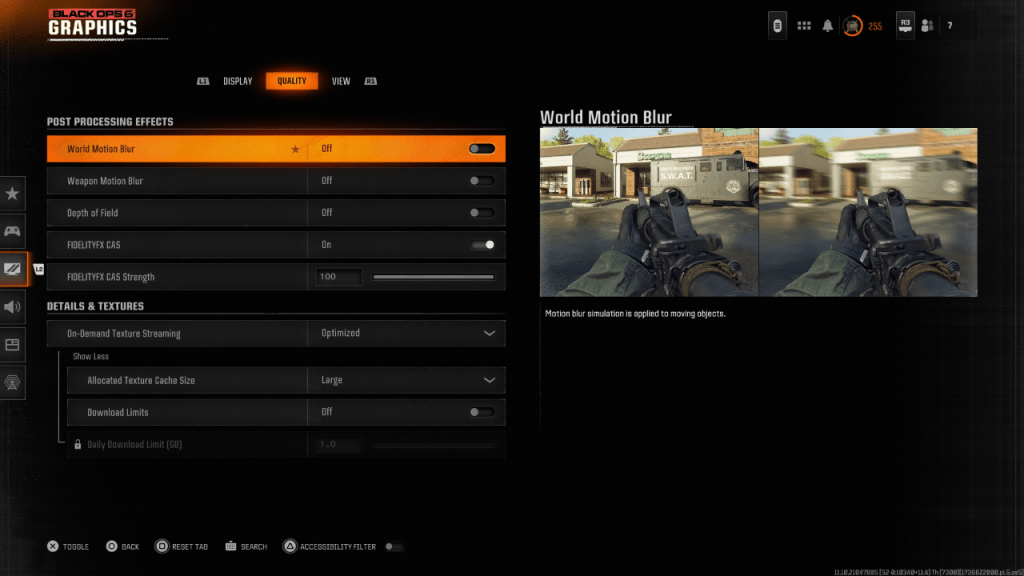
For a more cinematic experience, games often include Motion Blur and Depth of Field effects, simulating camera lens effects for a film-like appearance. While these can enhance immersion in narrative-focused games, they add blur that can hinder target visibility in fast-paced competitive titles like Call of Duty: Black Ops 6.
To disable Motion Blur and Depth of Field:
- Navigate to the graphics settings and select the Quality tab.
- Scroll to Post Processing Effects.
- Switch World Motion Blur to Off.
- Switch Weapon Motion Blur to Off.
- Switch Depth of Field to Off.
How to Reduce Grain and Improve Clarity in Black Ops 6
After adjusting the blur settings, if the image quality in Call of Duty: Black Ops 6 still has issues, your gamma and brightness settings might need calibration. Go to the Display tab in the Black Ops 6 Graphics settings and click on Gamma/Brightness. Adjust the slider until the Call of Duty logo in the center panel is barely visible. A setting of 50 works well for many screens, but your display might require further tweaks.
Next, in the Quality tab of Black Ops 6's graphics settings, ensure that FIDELITYFX CAS is set to On. This activates AMD FidelityFX Contrast Adaptive Sharpening, enhancing scene sharpness. The default FIDELITYFX CAS Strength is 50/100, but setting it to the maximum of 100 can further sharpen the image if needed. If the image quality still isn't satisfactory after these adjustments, the issue might be with On-Demand Texture Streaming.
How to Improve Black Ops 6 Image Details and Textures
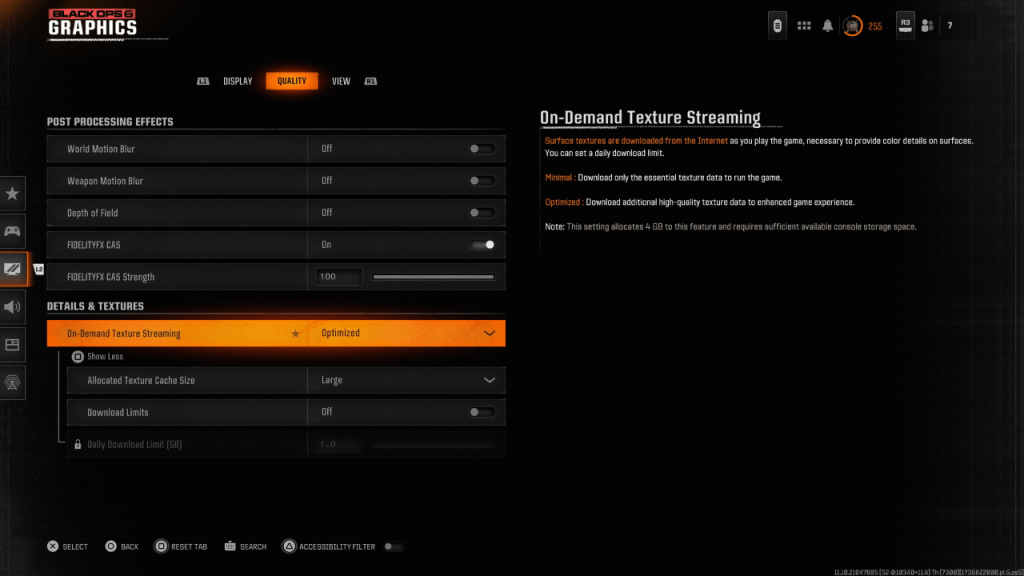
To manage the large file sizes of recent Call of Duty games, Black Ops 6 uses On-Demand Texture Streaming, which downloads surface textures as you play rather than storing them locally. While this saves space, it can impact image quality.
To achieve the best image quality, go to the Details & Textures settings under the Quality tab. Set On-Demand Texture Streaming to Optimized to download high-quality texture data. Then, press the indicated input to "Show More" options and change the Allocated Texture Cache Size to Large. This uses more system storage but allows for more simultaneous texture downloads. If your internet service doesn't charge for data usage, switch Download Limits to Off to ensure Black Ops 6 can download all the high-resolution textures needed for optimal graphical performance.
By following these steps, you can significantly improve the visual quality of Call of Duty: Black Ops 6 and enjoy a clearer, more immersive gaming experience.


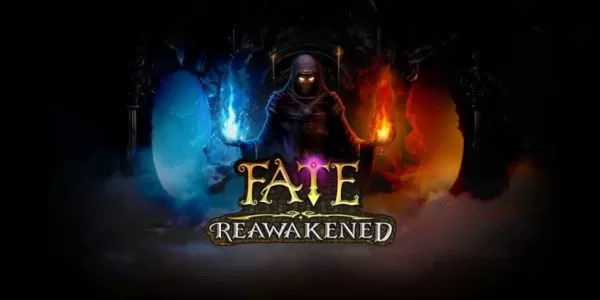
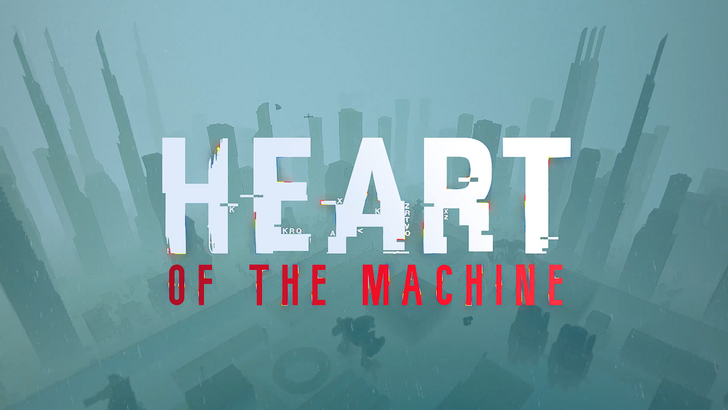



![Chubby Story [v1.4.2] (Localizations)](https://images.737c.com/uploads/85/1719638042667f981a5e9f8.jpg)

