Minecraft, even after all these years, remains a leading sandbox game. Its enduring appeal lies in its endless journeys, procedurally generated worlds, robust multiplayer support, and boundless creative possibilities. Let's explore the first steps to begin your Minecraft adventure.
Table of Contents
- Creating a Minecraft Account
- How to Start Your Journey
- PC (Windows, macOS, Linux)
- Xbox and PlayStation
- Mobile Devices (iOS, Android)
- How to Exit Minecraft
Creating a Minecraft Account
You'll need a Microsoft account to play Minecraft. Visit the official Minecraft website and click the "Sign In" button in the upper right corner. Select the option to create a new account.
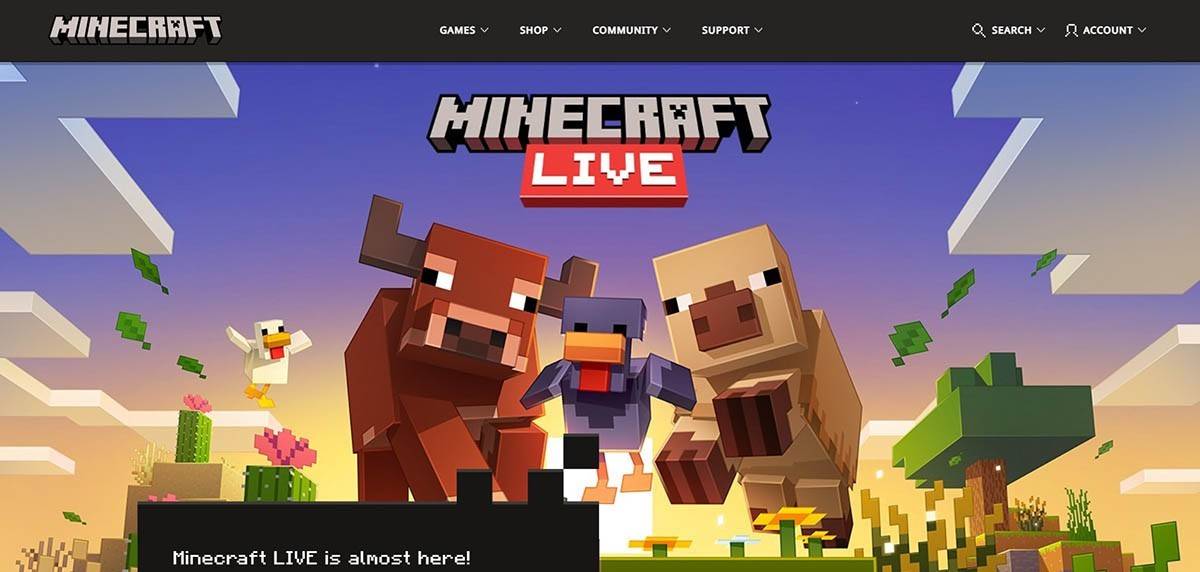
Enter your email address, create a strong password, and choose a unique username. The system will suggest alternatives if your chosen username is already taken.
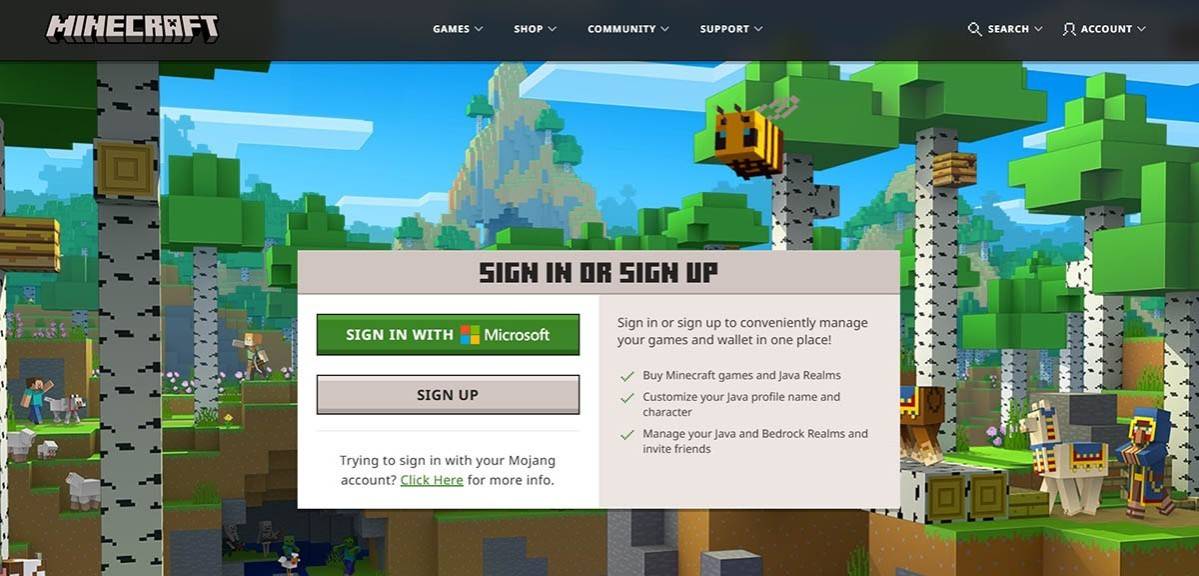
Verify your email address using the code sent to your inbox. Check your spam folder if you don't receive it promptly. Once verified, your profile is created and linked to your Microsoft account. You can then purchase the game (if you haven't already) from the website's store, following the on-screen instructions.
How to Start Your Journey
PC (Windows, macOS, Linux)
Minecraft on PC offers two main editions: Java Edition and Bedrock Edition. Java Edition, compatible with Windows, macOS, and Linux, is downloaded from the official Minecraft website. After installing the launcher, log in with your Microsoft or Mojang account and select your desired game version.
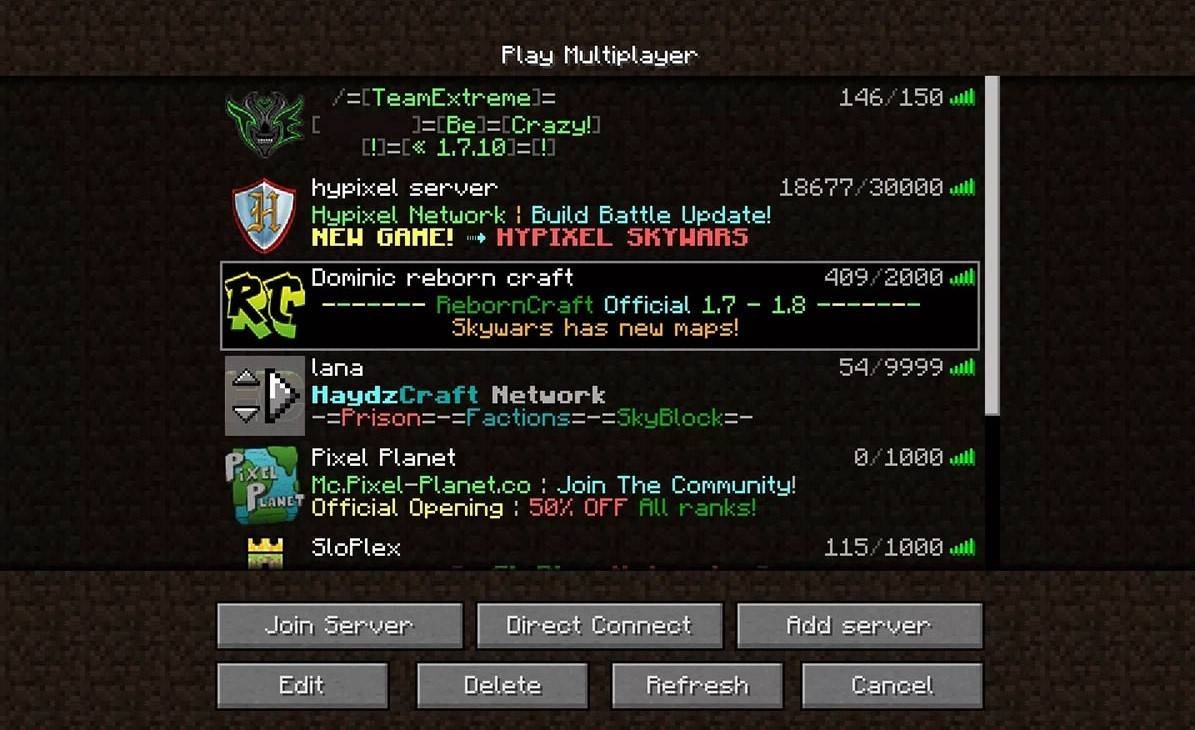
Upon first launch, log in using your Microsoft account credentials. For solo play, click "Create New World" and choose your game mode: "Survival" for a classic experience or "Creative" for unlimited resources. For multiplayer, navigate to the "Servers" tab in the "Play" section to join public servers or use a private server's IP address. To play with friends in the same world, enable multiplayer in the world's settings.
Xbox and PlayStation
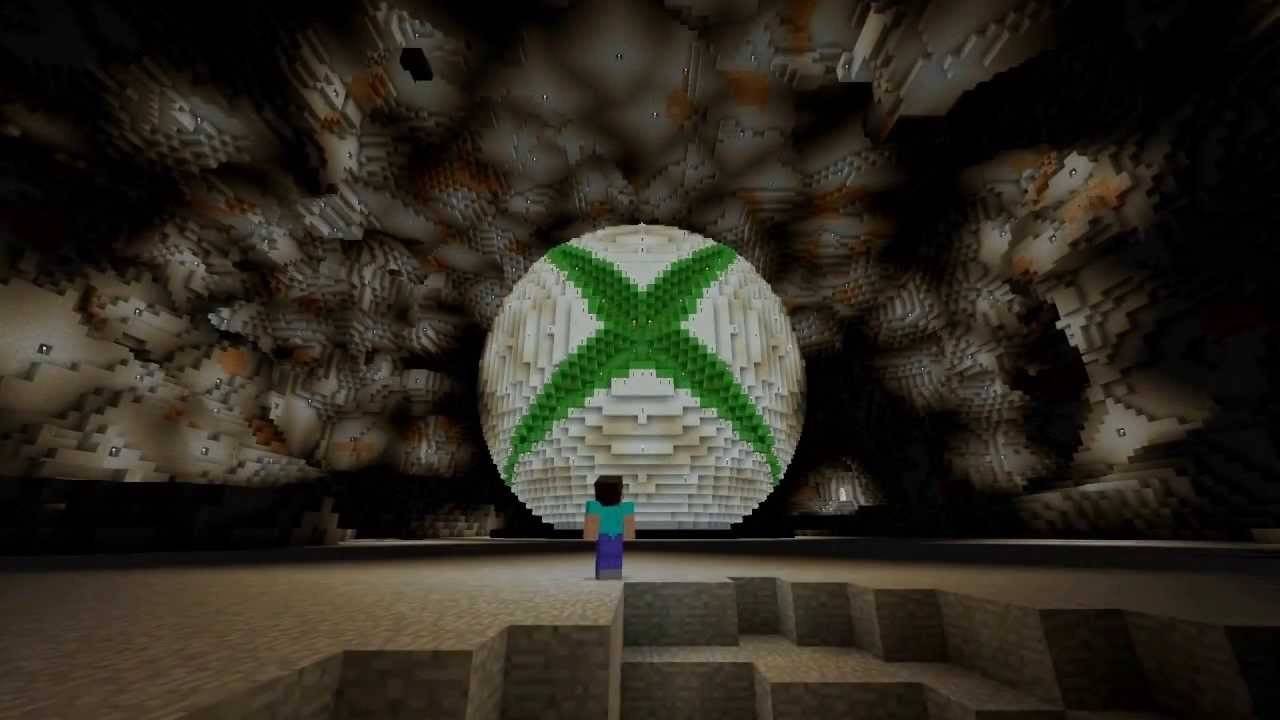
On Xbox consoles (Xbox 360, Xbox One, Xbox Series X/S), you'll access Minecraft through the Microsoft Store. After installation, launch the game and log in with your Microsoft account to sync achievements and purchases. The same applies to PlayStation 3, 4, and 5, using the PlayStation Store and your Microsoft account for cross-platform play.
Mobile Devices (iOS, Android)
Purchase Minecraft through the App Store (iOS) or Google Play (Android). Log in using your Microsoft account after installation. The mobile version supports cross-platform play.
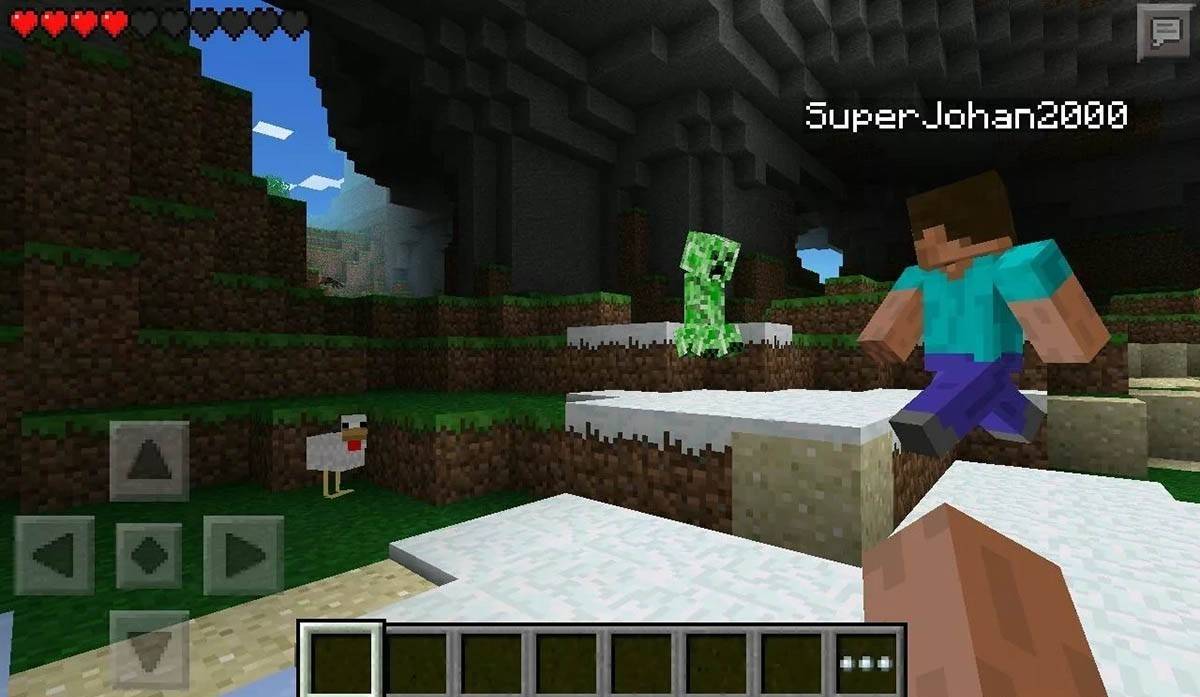
Remember, Bedrock Edition offers cross-platform play across all mentioned devices, while Java Edition is PC-only.
How to Exit Minecraft
Use the in-game menu to exit. On PC, press Esc, select "Save and Quit," and close the launcher. Consoles use the pause menu's "Save and Quit" option, followed by closing the game via the console's home menu. On mobile, use the in-game "Save and Quit" button, then close the app through your device's system menu.
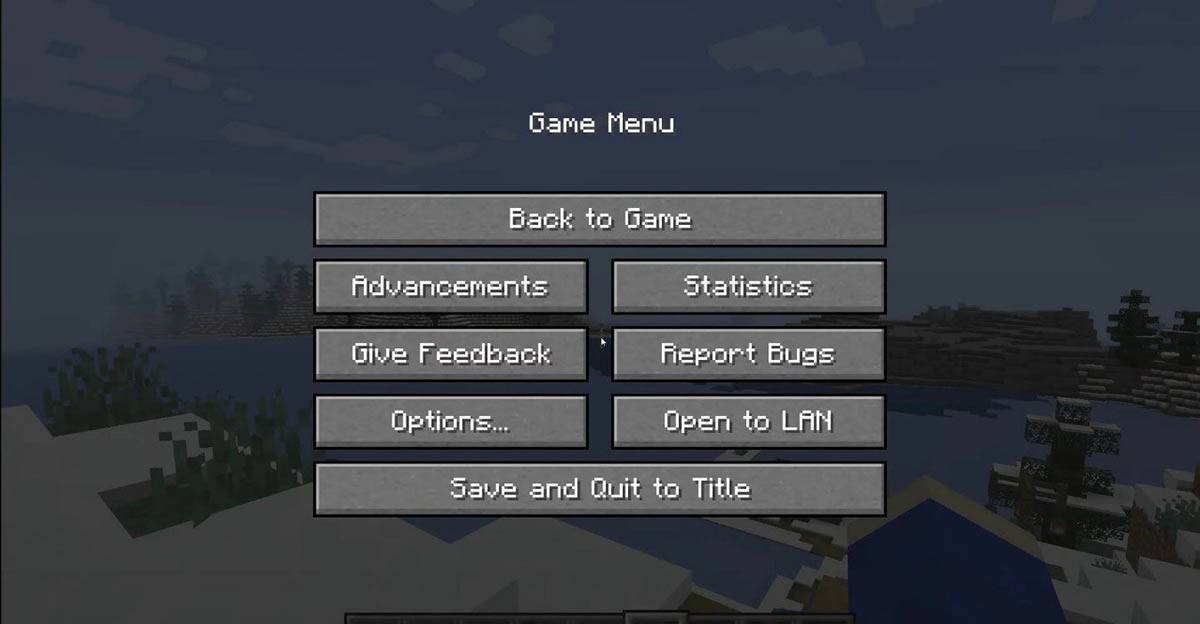
Enjoy your Minecraft adventures! Explore solo or team up with friends across various platforms in this endlessly captivating blocky world.







![Chubby Story [v1.4.2] (Localizations)](https://images.737c.com/uploads/85/1719638042667f981a5e9f8.jpg)

