Subtitles are a widely appreciated accessibility feature, but they're not for everyone. If you're playing *Avowed* and want to toggle subtitles on or off, here's how to do it.
How to Turn Subtitles On & Off in Avowed
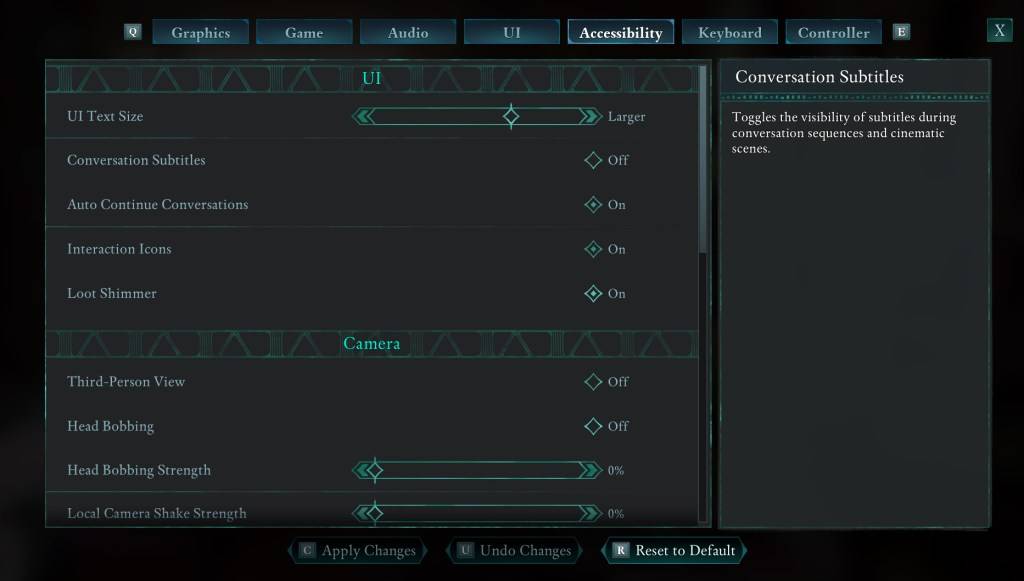
When you start *Avowed*, you'll encounter initial options for subtitles, but it's easy to accidentally choose the wrong setting. Fortunately, you can adjust subtitles in two different places within the game.
Navigate to the "Settings" menu and select either the "UI" or "Accessibility" tab. Within these menus, look for "Conversation Subtitles" and "Chatter Subtitles." Adjust these settings according to your preference. For the most straightforward experience, the "Accessibility" tab is recommended, though you can make changes in either location.
Why Don’t Some People Like Subtitles?
While I personally rely on subtitles due to hearing issues, many players find them distracting and prefer to immerse themselves in the game without text on the screen. It's all about personal preference; if subtitles enhance your experience, turn them on. If not, feel free to turn them off.
What Are Avowed’s Accessibility Options Like?
*Avowed* offers a range of standard accessibility features, though not as extensive as some other titles. You can customize subtitles by adjusting their size, changing the background opacity, and setting the minimum display time to improve readability.
Beyond subtitles, *Avowed* provides options to mitigate motion sickness, such as reducing camera shake and head bobbing. Additional accessibility settings include enhanced aim assist, toggling crouch and sprint modes, and other adjustments that broaden the game's accessibility to a wider audience.
And that's how you can manage subtitles in *Avowed*.
*Avowed is available now.*







![Chubby Story [v1.4.2] (Localizations)](https://images.737c.com/uploads/85/1719638042667f981a5e9f8.jpg)

