Optimize Your Fortnite PC Settings for Peak Performance
Fortnite's demanding performance can be frustrating, but optimizing your settings can significantly improve your gameplay experience. This guide details the best PC settings for Fortnite, categorized by section for easy navigation.
Display Settings
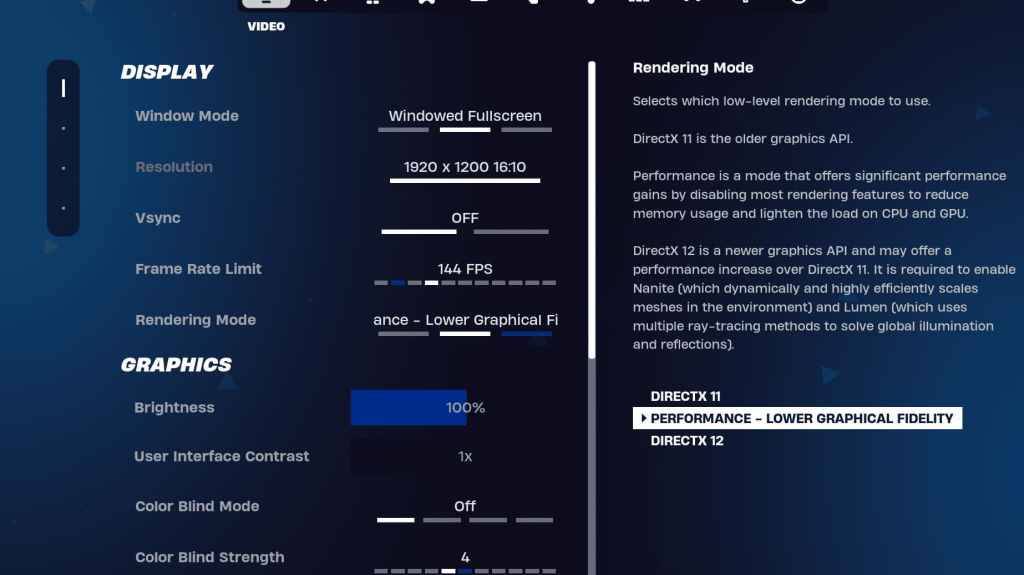
The Display settings impact performance directly. Here's the recommended configuration:
| Setting | Recommended |
|---|---|
| Window Mode | Fullscreen (best performance); Windowed Fullscreen (for frequent alt-tabbing) |
| Resolution | Native monitor resolution (e.g., 1920x1080). Reduce for low-end PCs. |
| V-sync | Off (prevents input lag) |
| Framerate Limit | Monitor Refresh Rate (e.g., 144Hz, 240Hz) |
| Rendering Mode | Performance (highest FPS) |
Rendering Modes Explained
Fortnite offers three rendering modes: Performance, DirectX 11, and DirectX 12. DirectX 11 is stable, while DirectX 12 offers potential performance gains on newer hardware with enhanced graphics options. However, for maximum FPS and minimal input lag, the Performance mode is the preferred choice among professional players.
Graphics Settings
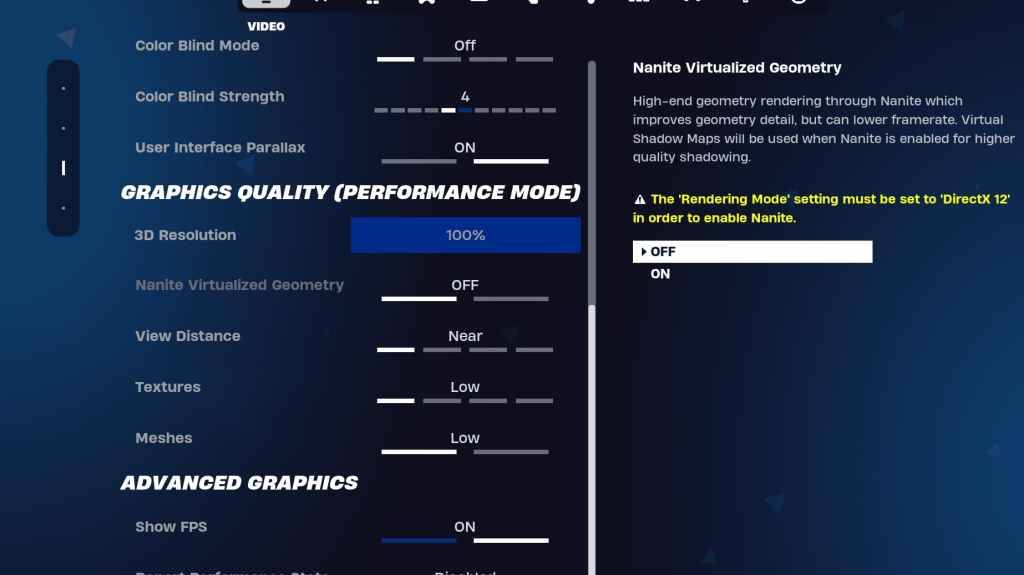
The Graphics settings heavily influence FPS. Prioritize resource efficiency for optimal frame rates:
| Setting | Recommended |
|---|---|
| Quality Preset | Low |
| Anti-Aliasing & Super Resolution | Off/Low |
| 3D Resolution | 100% (reduce to 70-80% for low-end PCs) |
| Nanite Virtual Geometry (DX12) | Off |
| Shadows | Off |
| Global Illumination | Off |
| Reflections | Off |
| View Distance | Epic |
| Textures | Low |
| Effects | Low |
| Post Processing | Low |
| Hardware Ray Tracing | Off |
| Nvidia Low Latency Mode | On + Boost (Nvidia GPUs only) |
| Show FPS | On |
Game Settings
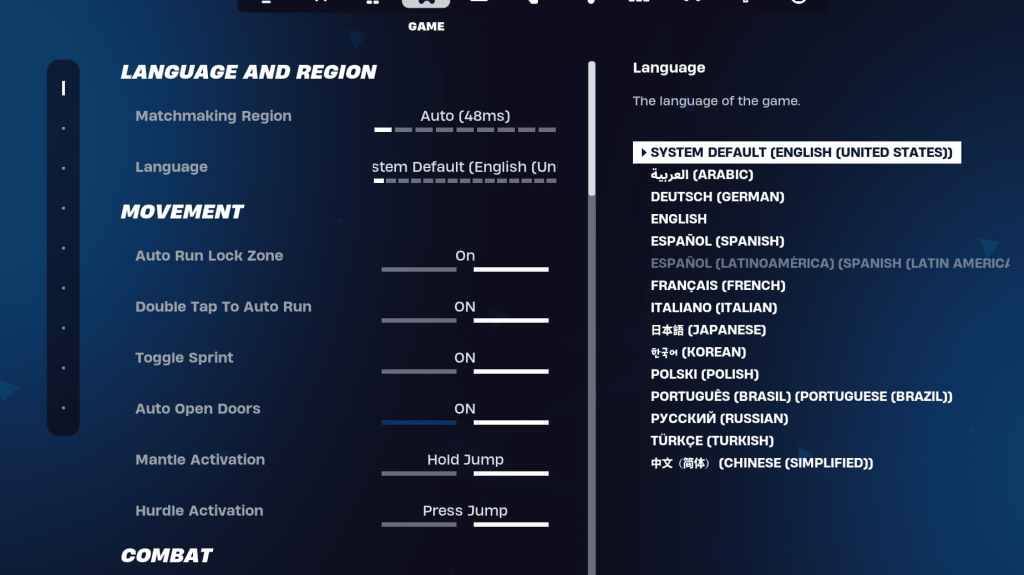
Game settings don't affect FPS but significantly impact gameplay. Customize these settings to your preference, but consider these recommendations:
- Movement: Auto Open Doors: On; Double Tap to Auto Run: On (controllers)
- Combat: Hold to Swap Pickup: On; Toggle Targeting: Personal Preference; Auto Pickup Weapons: On
- Building: Reset Building Choice: Off; Disable Pre-edit Option: Off; Turbo Building: Off; Auto-Confirm Edits: Personal Preference; Simple Edit: Personal Preference; Tap to Simple Edit: On (if Simple Edit is on)
Audio Settings
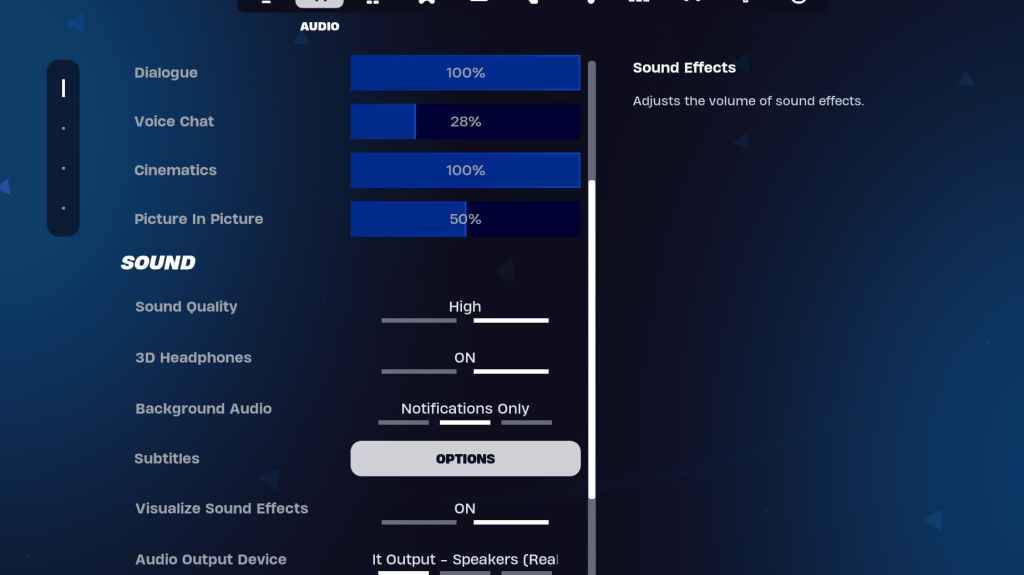
Clear audio is crucial. Enable 3D Headphones (experiment for compatibility) and Visualize Sound Effects for enhanced spatial awareness.
Keyboard and Mouse Settings
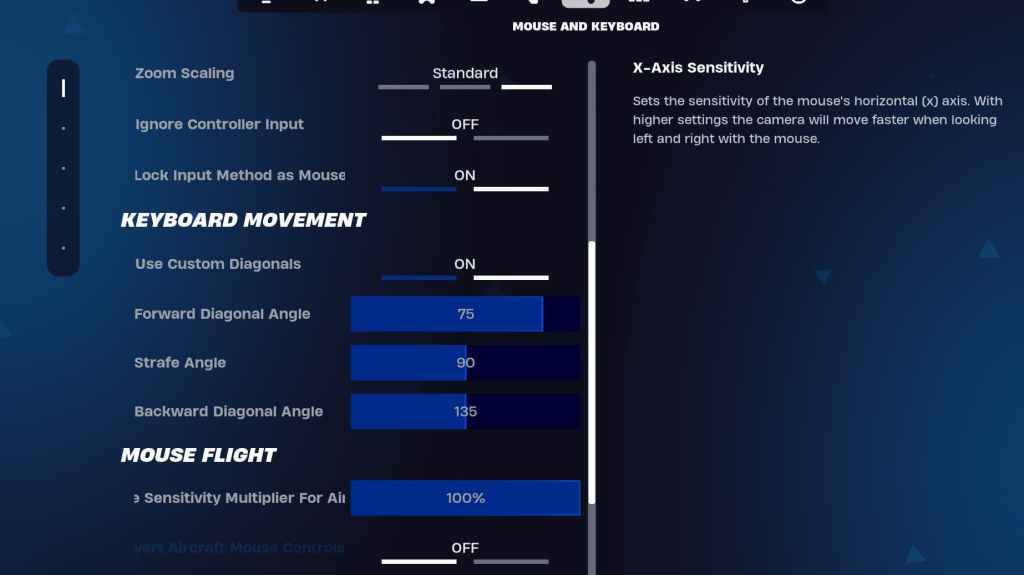
Configure sensitivity and keybinds in the Keyboard and Mouse and Keyboard Controls tabs. Adjust X/Y Sensitivity, Targeting Sensitivity (45-60%), Scope Sensitivity (45-60%), and Building/Editing Sensitivity to your preference. Consider using custom diagonals with adjusted angles for optimized movement. Keybinds are highly personal; experiment to find what suits you best.
By implementing these settings, you can significantly improve your Fortnite performance and gameplay experience. Remember that some settings are subjective and require experimentation to find your optimal configuration.







![Chubby Story [v1.4.2] (Localizations)](https://images.737c.com/uploads/85/1719638042667f981a5e9f8.jpg)

