Motion sickness can be a real buzzkill when you're diving into the world of *Avowed*. If you find yourself feeling queasy, here are the best settings to help you enjoy the game without the discomfort.
The Best Settings to Reduce Motion Sickness in Avowed
In most first-person games, the culprits behind motion sickness are head movement options, field of view, and motion blur. *Avowed* is no exception. Here's how to tweak these settings to keep the nausea at bay.
How to Remove Head Movement and Camera Shake
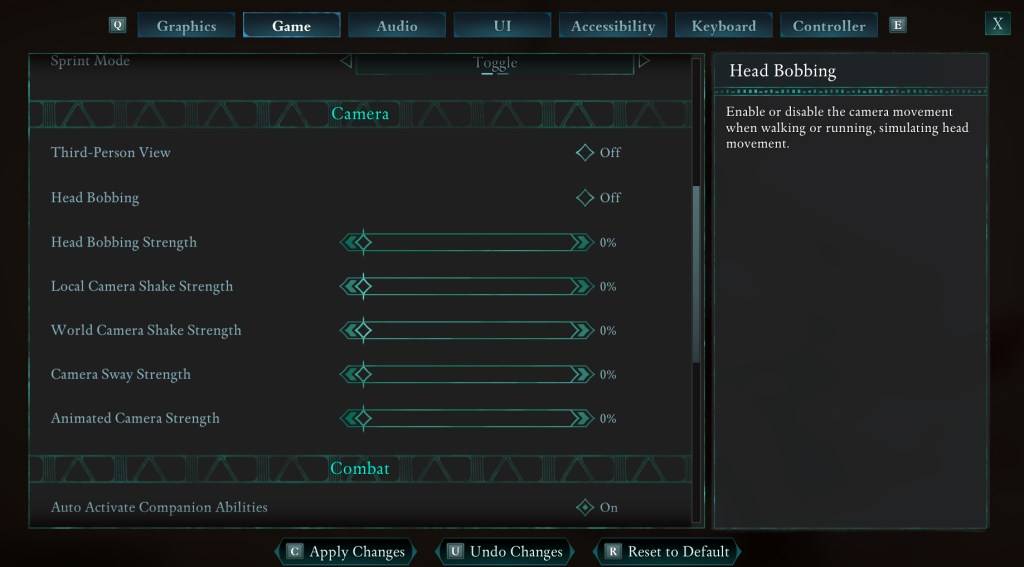
Let's start with head movement and camera shake, as eliminating these can often resolve motion sickness issues. Navigate to the "Settings" menu and select the "Game" tab. Scroll down to the "Camera" section and adjust the following settings:
- Third-Person View: Set to "Off" or "On" based on your preference; it doesn't impact motion sickness.
- Head Bobbing: Turn this "Off".
- Head Bobbing Strength: Set to 0%.
- Local Camera Shake Strength: Set to 0%.
- World Camera Shake Strength: Set to 0%.
- Camera Sway Strength: Set to 0%.
- Animated Camera Strength: Set to 0%.
These adjustments should significantly reduce motion sickness. Feel free to experiment with these settings to find the perfect balance of immersion and comfort.
How to Fix the Field of View and Motion Blur
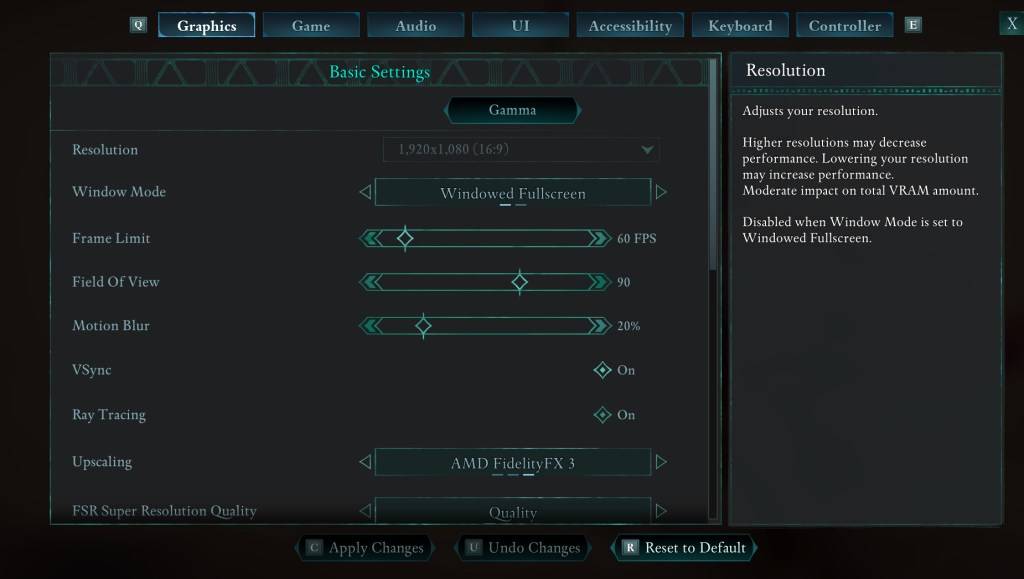
If you're still feeling uneasy after disabling head bobbing and camera shake, head over to the "Settings" menu and click on the "Graphics" tab. At the top, under "Basic Settings," you'll find sliders for "Field of View" and "Motion Blur." Adjust them as follows:
- Field of View: Lower the "Field of View" slider. Start with a low setting and gradually increase it to find your comfort zone. This might require a few attempts.
- Motion Blur: Either turn "Motion Blur" off or reduce it significantly. Begin at zero and adjust as needed.
What If You’re Still Feeling Motion Sick?
If motion sickness persists, continue tweaking the settings and consider switching between first-person and third-person views as needed. If you're feeling overwhelmed, take a break, hydrate, and try again later.
These are our recommended settings to minimize motion sickness in *Avowed*. Give them a try and enjoy your gaming experience without the discomfort.
*Avowed is available now.*







![Chubby Story [v1.4.2] (Localizations)](https://images.737c.com/uploads/85/1719638042667f981a5e9f8.jpg)

