Facing the dreaded "Can't Connect to Host" error in Ready or Not? It's incredibly frustrating, but thankfully, there are several troubleshooting steps you can take. This error typically points to a problem preventing your connection to the game's servers, with potential culprits ranging from internet hiccups to corrupted game files.
Understanding the "Can't Connect to Host" Error in Ready or Not
This error message usually signifies a connection issue with the game servers. Several factors can contribute, including poor internet connection, corrupted game files, version mismatches between your game and the servers, or interfering background applications. Pinpointing the exact cause can be tricky, but let's explore some solutions.
Solutions for the "Can't Connect to Host" Error

Let's tackle this problem systematically:
- Restart Your Game and Steam (or Launcher): A simple restart often resolves temporary glitches. Try closing Ready or Not, and even your game launcher (like Steam), before relaunching.
- Verify Game Files: Corrupted game files are a common culprit. In Steam, navigate to your Library, right-click Ready or Not, select Properties > Local Files > Verify Integrity of Game Files. This process will scan and replace any corrupted files.
- Add Ready or Not to Firewall Exceptions: While uncommon, your firewall might be blocking the game. Go to Control Panel > System and Security > Windows Defender Firewall > Allowed apps. Click "Allow another app," browse to your Ready or Not installation directory, and add it to the exceptions list.
- Close VPN and Background Apps: VPNs can sometimes interfere with online games. Disable your VPN while playing. Additionally, close any unnecessary background applications that might be consuming bandwidth or resources.
- Try Different DirectX Modes (if applicable): If you have launch options, experimenting with different DirectX modes (e.g., DirectX 11 vs. DirectX 12) might resolve compatibility issues.
- Reinstall the Game: As a last resort, a clean reinstall can fix more persistent problems. Uninstall Ready or Not from your launcher, manually delete any remaining game folders (including those in your Local AppData folder – %localappdata% in Windows), and then reinstall the game.
The "Can't Connect to Host" error is frustrating, but with these steps, you should be able to get back into the action. Good luck!
Ready or Not is available now for PC.



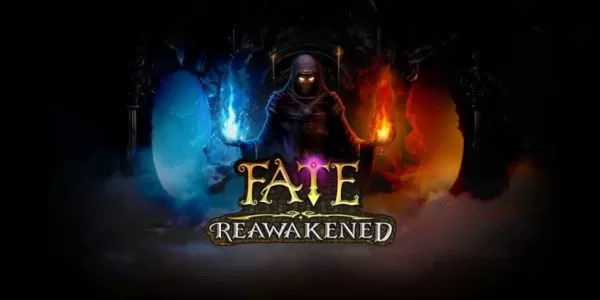



![Chubby Story [v1.4.2] (Localizations)](https://images.737c.com/uploads/85/1719638042667f981a5e9f8.jpg)

