Anticipation is high for *Splitgate 2*, the sequel to one of the most beloved games of recent years, set to launch in 2025. As the game is still in its Alpha phase, players should expect to encounter crashes, frame drops, and other performance issues. However, by optimizing your settings, you can mitigate these problems and enhance your gaming experience. Below are the best settings for *Splitgate 2* to achieve a high framerate and minimize input lag.
Related: What Is Splitgate 2's Release Date?
Splitgate 2 System Requirements
Before diving into optimization, ensure your system meets the game's requirements. *Splitgate 2* is designed to be accessible, with relatively modest hardware needs:
Minimum
- Processor: Intel® Core™ i3-6100 / Core™ i5-2500K or AMD Ryzen™ 3 1200
- Memory: 8 GB RAM
- Graphics: NVIDIA® GeForce® GTX 960 or AMD Radeon™ RX 470
Recommended:
- Processor: Intel® Core™ i5-6600K / Core™ i7-4770 or AMD Ryzen™ 5 1400
- Memory: 12 GB RAM
- Graphics: NVIDIA® GeForce® GTX 1060 or AMD Radeon™ RX 580
Splitgate 2 Best Video Settings
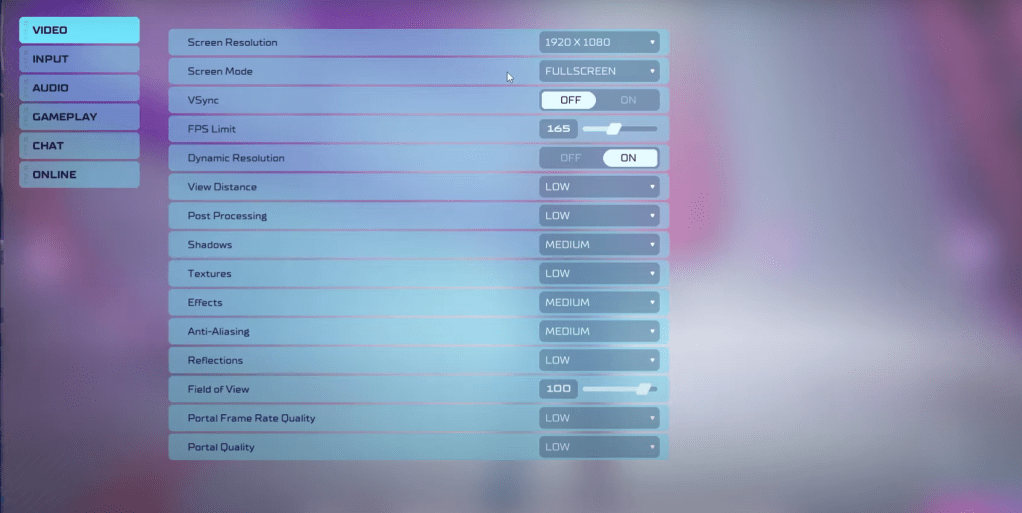 As a competitive multiplayer shooter, *Splitgate 2* demands settings that prioritize performance over visual quality. Here are the optimized video settings:
As a competitive multiplayer shooter, *Splitgate 2* demands settings that prioritize performance over visual quality. Here are the optimized video settings:
- Screen Resolution: Set to your monitor's native resolution (1920×1080 is commonly used).
- Screen Mode: Choose Borderless Fullscreen if you frequently use Alt+Tab, otherwise opt for Fullscreen.
- VSync: Turn Off to reduce input lag.
- FPS Limit: Match your monitor's refresh rate (e.g., 60, 144, 165, 240).
- Dynamic Resolution: Enable this, but feel free to experiment with it off, as results may vary by system.
- View Distance: Set to Low.
- Post Processing: Set to Low.
- Shadows: Opt for Medium, or Low if your system is older.
- Effects: Set to Low.
- Anti-Aliasing: Start with Low, and increase if you notice visual artifacts like shimmering.
- Reflection: Set to Low.
- Field of View (FOV): Ideally set to Max, though a slight decrease can improve performance without significantly affecting visibility.
- Portal Frame Rate Quality: Set to Low.
- Portal Quality: Set to Low.
Generally, the lowest settings are recommended to maximize performance. However, if the visual quality is too compromised, consider increasing the Effects and Anti-Aliasing, as these have a lesser impact on performance.
The Field of View setting can significantly impact framerate. While a maximum FOV is ideal for a competitive edge, reducing it by just a few points can boost performance without much visual loss.
Other Recommended Settings for Splitgate 2
While not directly affecting FPS, other settings can enhance your gameplay:
- Sensitivity: Adjust to your preference or convert from other shooters using an online calculator.
- Audio: Lower the in-game music volume to reduce distractions, and enable Spatial Sound in Windows settings for better audio cues.
These tweaks will help you enjoy *Splitgate 2* with smoother gameplay and better performance, even in its early Alpha stage.
Related: 10 of the Most Fun Games to Play With Friends

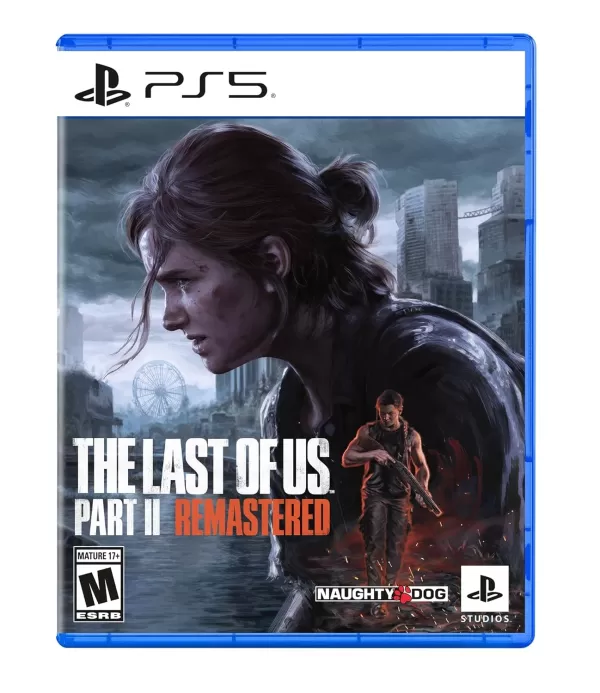



![Chubby Story [v1.4.2] (Localizations)](https://images.737c.com/uploads/85/1719638042667f981a5e9f8.jpg)


