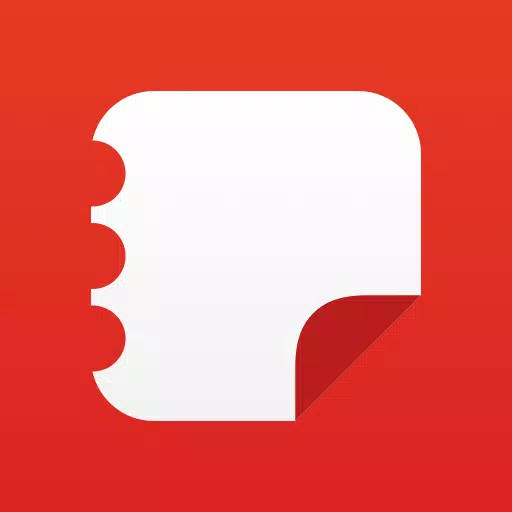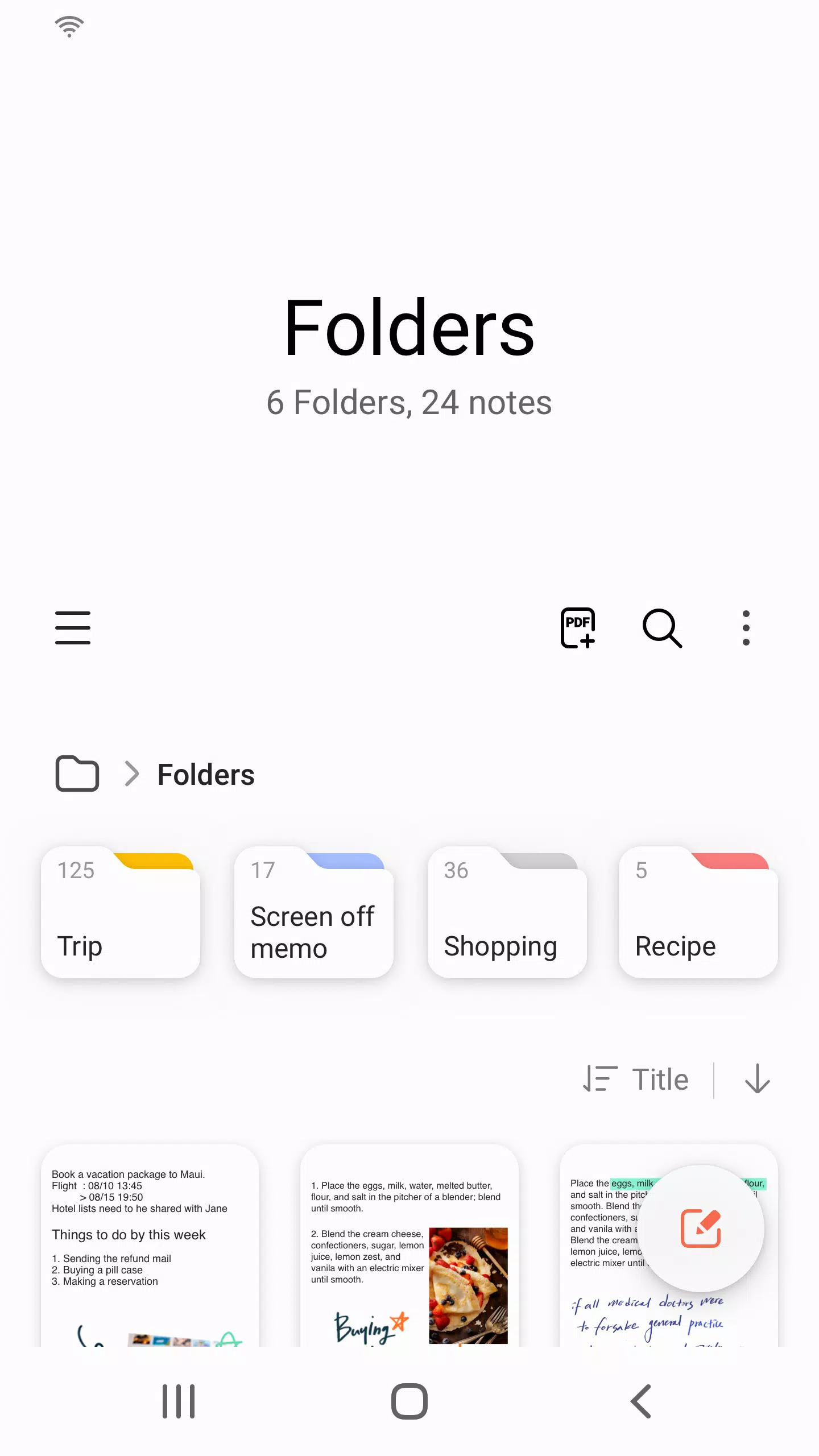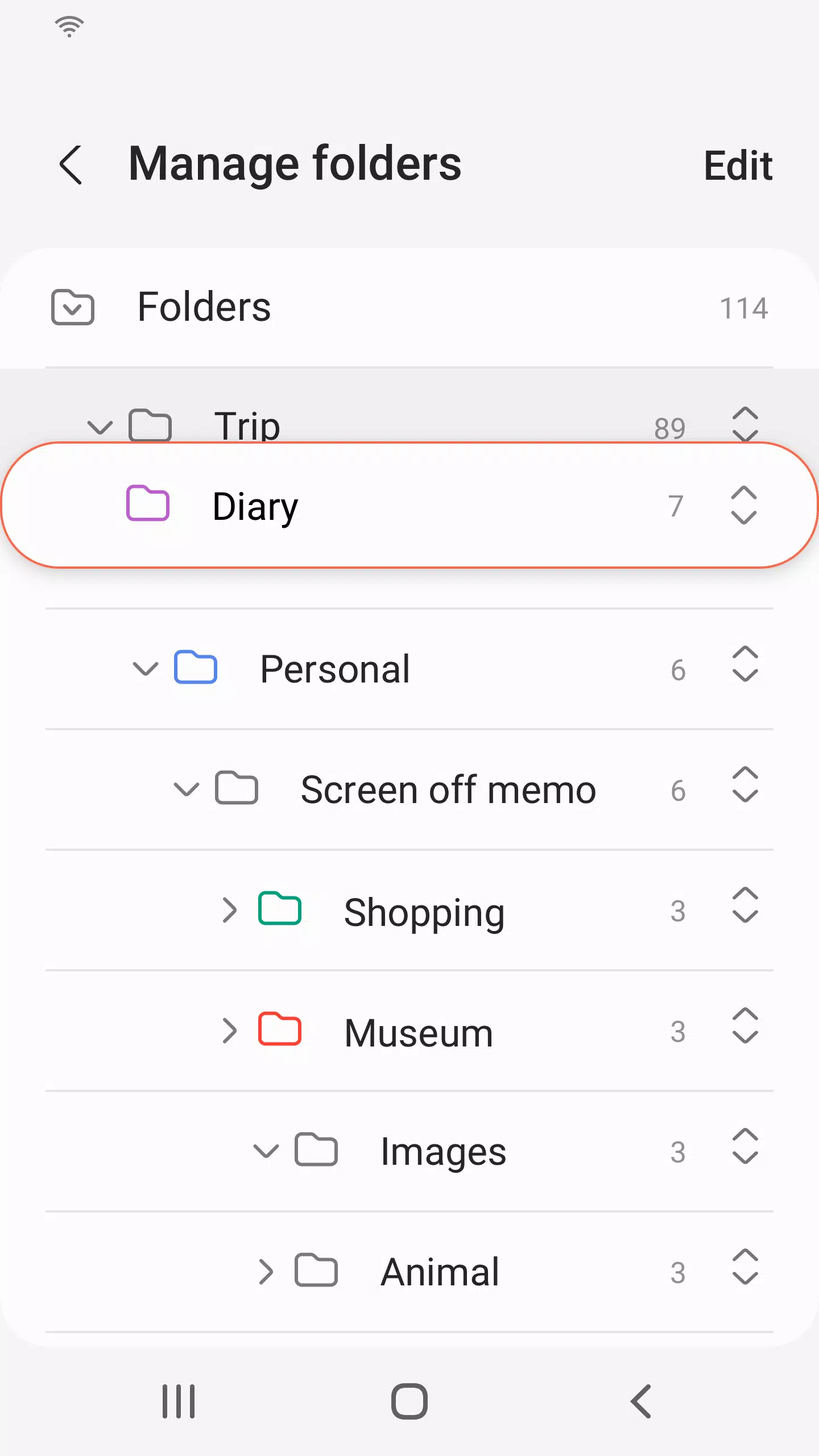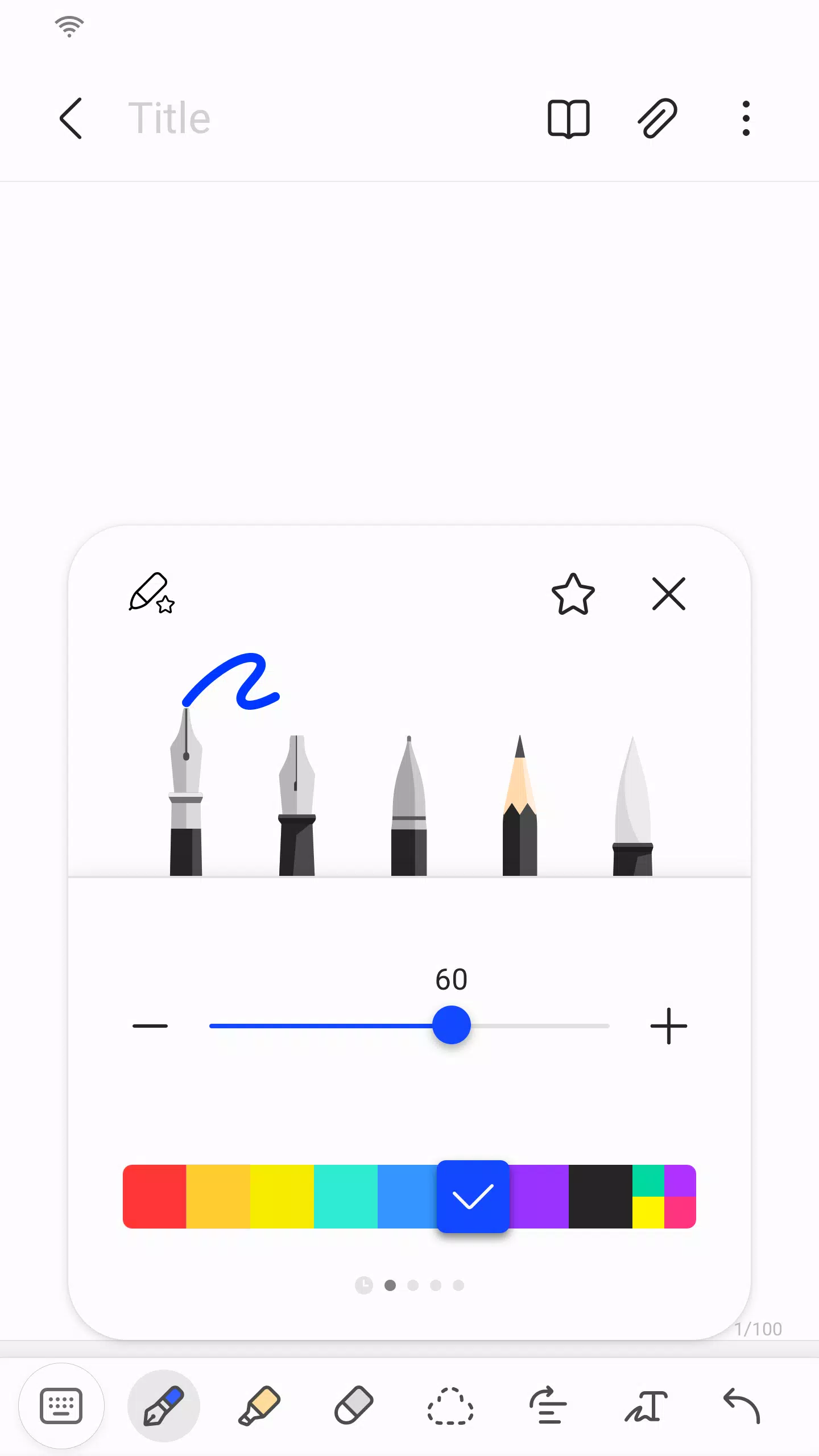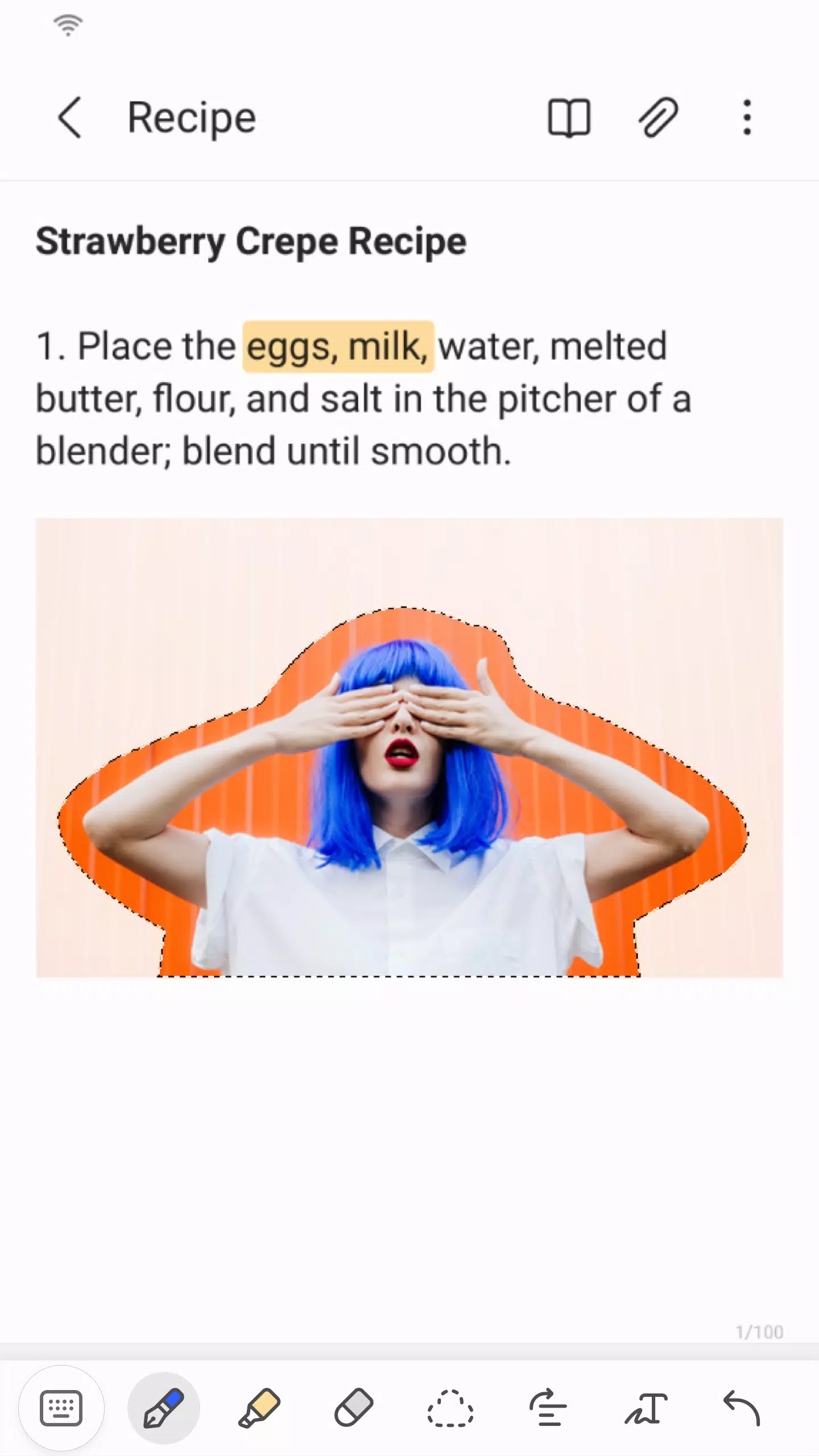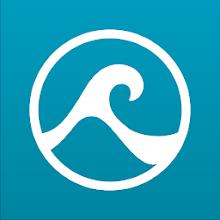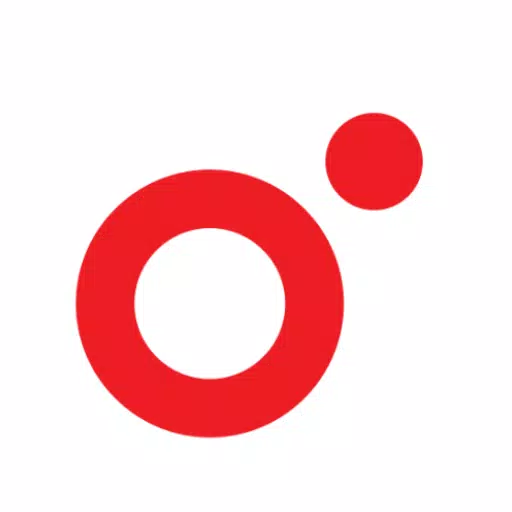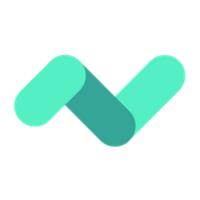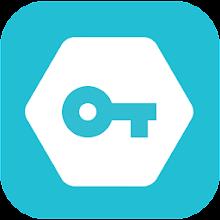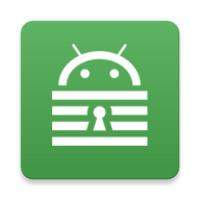Samsung Notes is a versatile tool that allows you to create and edit documents across your mobile, tablet, or PC, and collaborate seamlessly with others. With the S Pen, you can add annotations to PDFs and create rich documents that include images or voice recordings. The app's connectivity extends to various formats like PDF, Microsoft Word, and Microsoft PowerPoint, making it a powerful tool for document management.
To start, try creating a new note by tapping the + icon in the bottom right corner of the main screen. Your newly created notes will be saved with the “sdocx” extension, ensuring compatibility and ease of use.
Protecting your notes is straightforward. On the main screen, tap More Options in the upper right corner, select Settings, and then choose Lock Note. Select your preferred note locking method and set a password. To lock specific notes, tap More Options on the note's screen and select Lock Note, adding an extra layer of security to your sensitive information.
For those who prefer handwritten notes, simply tap the Handwriting icon while writing a note. Your handwriting will be displayed directly on the note, offering a natural and intuitive way to capture your thoughts. Adding photos is just as easy; tap the photo icon within your note to take a new photo or load, tag, and edit an existing one. If you need to add a voice recording, tap the Voice Recording icon to record sound and create a note with audio.
Samsung Notes also offers a variety of writing tools. By tapping the Pen icon, you can choose from pens, fountain pens, pencils, highlighters, and more, along with various colors and thicknesses. If you need to make corrections, the Eraser icon allows you to select and remove content as needed.
Importing notes and memos created in other apps is simple with the Smart Switch feature, which lets you transfer data from S Note and Memo saved on other devices. You can also import previously created notes and memos using your Samsung account, ensuring all your important information is accessible in one place.
Regarding app access permissions, Samsung Notes requires certain permissions to provide its full range of services. Required permissions include Storage, which is used to save or load document files. Optional permissions, such as Photos and Videos, Notifications, Music and Audio, Phone, Microphone, and Camera, enhance the app's functionality but are not necessary for basic use. You can still enjoy the app's core features without granting these optional permissions.
What's New in the Latest Version 4.9.06.8
Last updated on Aug 29, 2024
Minor bug fixes and improvements have been made. Install or update to the newest version to experience these enhancements!