Looking for fun and educational games for your children? Toca Kitchen 2 is a fantastic choice that combines creativity with a playful learning experience. In this game, your child can take on the role of a restaurant owner, managing employees and crafting delicious dishes for guests. With a variety of ingredients to unlock, including new items in the fridge, a juicer, and an oven, the game encourages kids to explore and experiment in the kitchen.
Toca Kitchen 2 invites young chefs to get creative and messy. Whether they choose to juice tomatoes, boil salads, or invent new burger recipes, the game fosters an environment where imagination reigns supreme. With six different kitchen tools at their disposal, children can whip up fun and unusual dishes, learning about different food combinations and the joy of cooking without any stress or rules.
One of the highlights of Toca Kitchen 2 is watching the characters' reactions to the dishes prepared. Kids can experiment with new foods and condiments, observing how their guests respond to creations like oven-baked fish heads or lettuce juice. The game adds humor with characters reacting to spicy hot sauce, sour lemons, and even loud burps, enhancing the playful atmosphere.
For those who enjoy pushing boundaries, Toca Kitchen 2 offers new levels of grossness, allowing kids to deep fry anything and add a crust to their creations. The game ensures a safe and enjoyable experience with no third-party advertising or in-app purchases, making it a perfect digital toy for children.
About Toca Boca
Toca Boca, the developer behind Toca Kitchen 2, is an award-winning game studio dedicated to creating digital toys for kids. They believe that play and fun are the best ways to learn about the world, and their games are designed to stimulate imagination and creativity. Toca Boca's commitment to a safe gaming environment without third-party advertising or in-app purchases makes their products highly recommended for young children.
FAQs of Toca Kitchen 2
Q1. I get the error message: Can't install on USB or SD card
This error is often due to a temporary file issue during installation. If you encounter this problem, follow these steps:
- Go to Settings and click on Storage.
- Scroll down to Unmount SD card and tap on it.
- Return to the Play Store to download the app again.
- After installation, go back to Storage settings and tap Mount SD card.
- If possible, move the application to the SD card.
If you don't have an SD card, try clearing your Google Play cache by going to Google Play settings and selecting Clear Cache.
Q2. I've purchased an app but I can't download it! Why?
There are several reasons why you might face this issue:
- Ensure you're online when trying to download the app.
- Check if you're logged into the same Google Play account used for the purchase.
- Try downloading the app while connected to your network or Wi-Fi.
- Make sure you're not logged into a restricted profile.
- If none of these solutions work, contact customer support.
Q3. Oh no - my kid accidentally erased the app. How do I get it back?
Reinstalling an accidentally deleted app is straightforward:
- Open the App Store on your device and ensure you're signed in with the same account used for the original purchase.
- Tap on Purchased from the bottom navigation bar.
- Locate the app in your Purchased list.
- Tap the download button to reinstall the app.

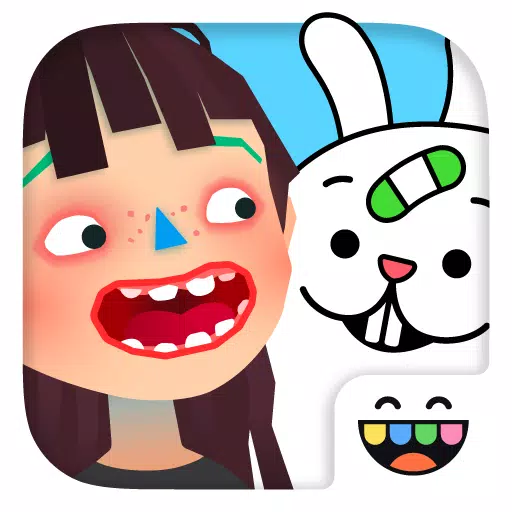
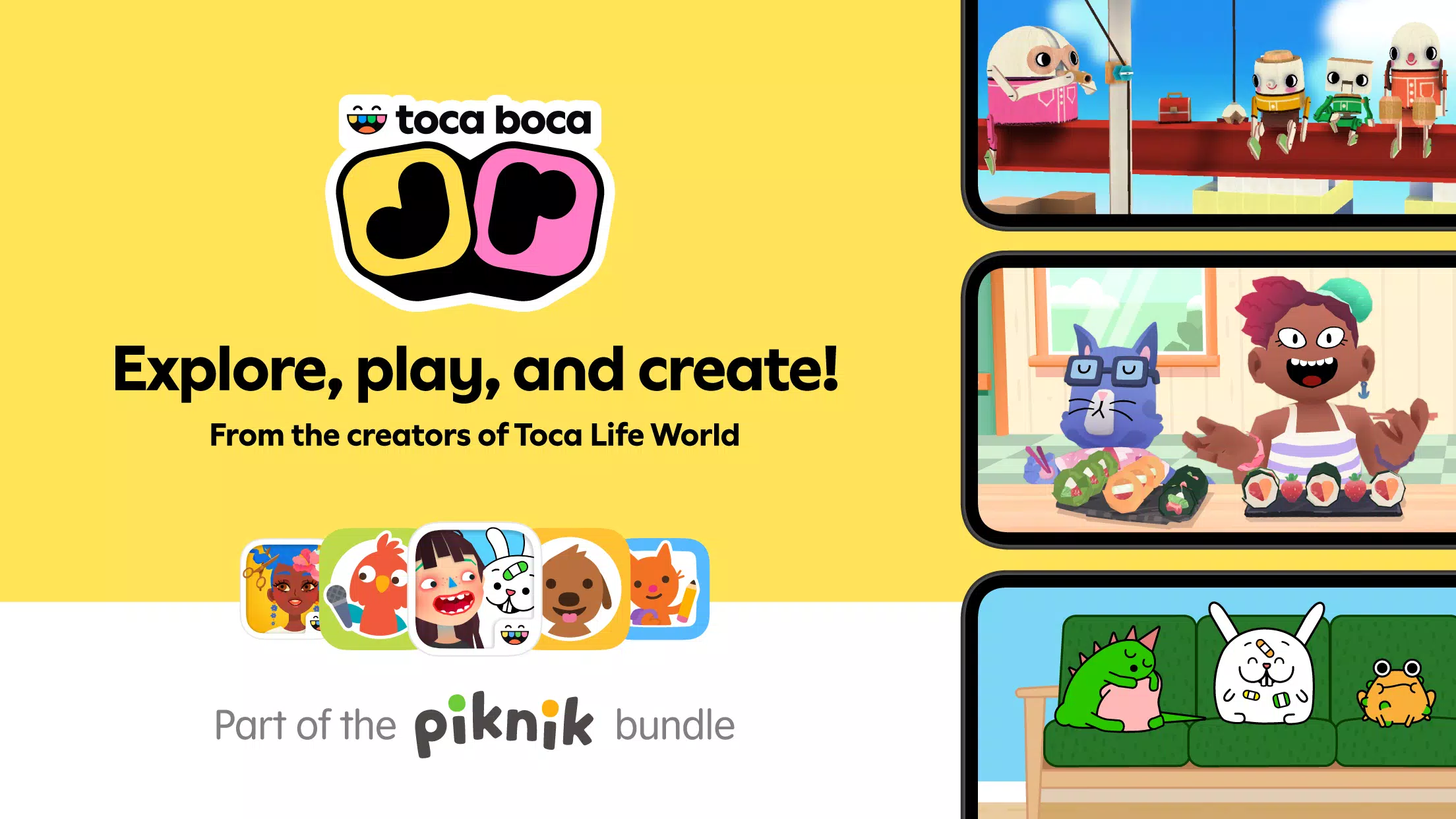
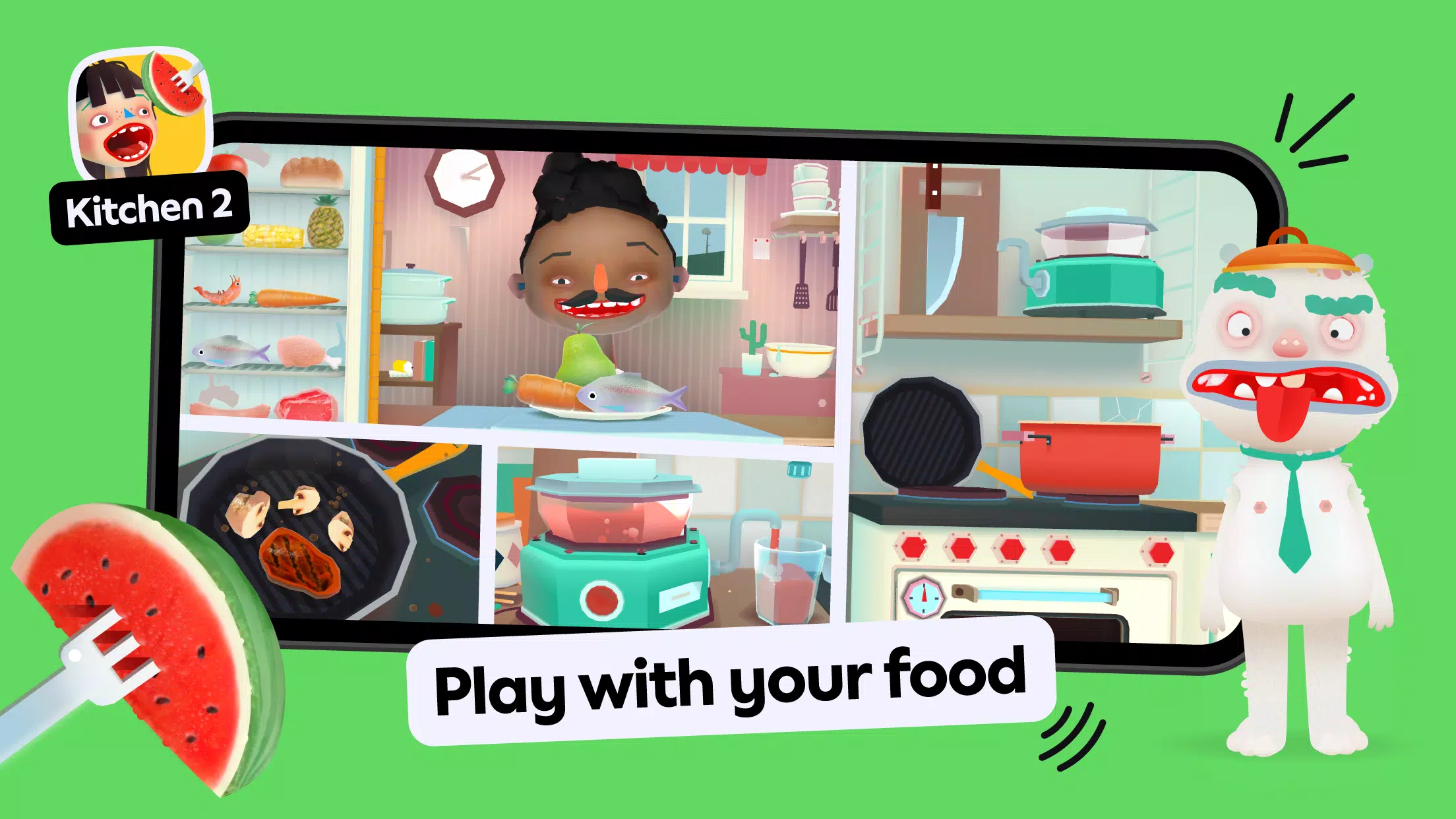
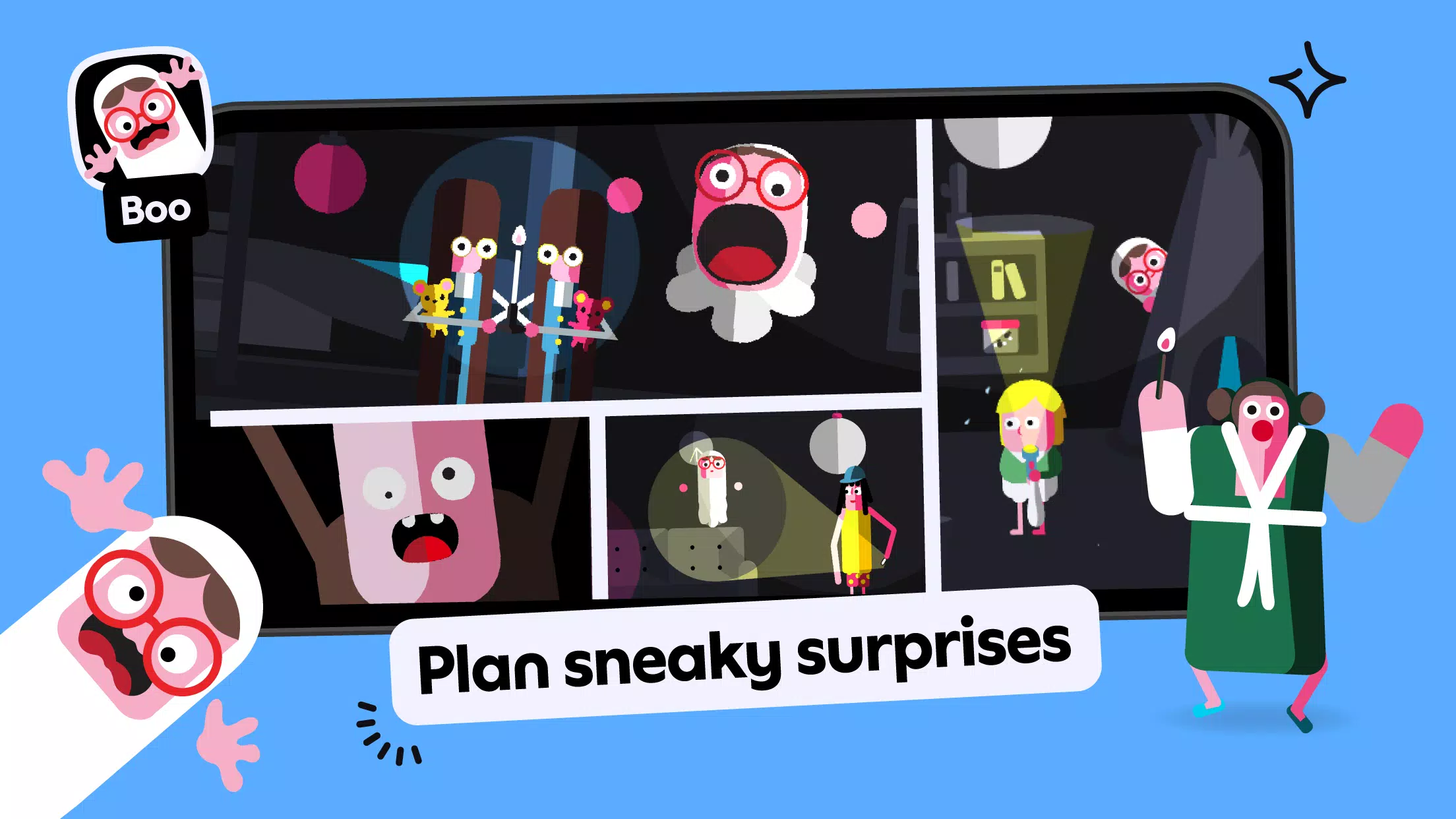
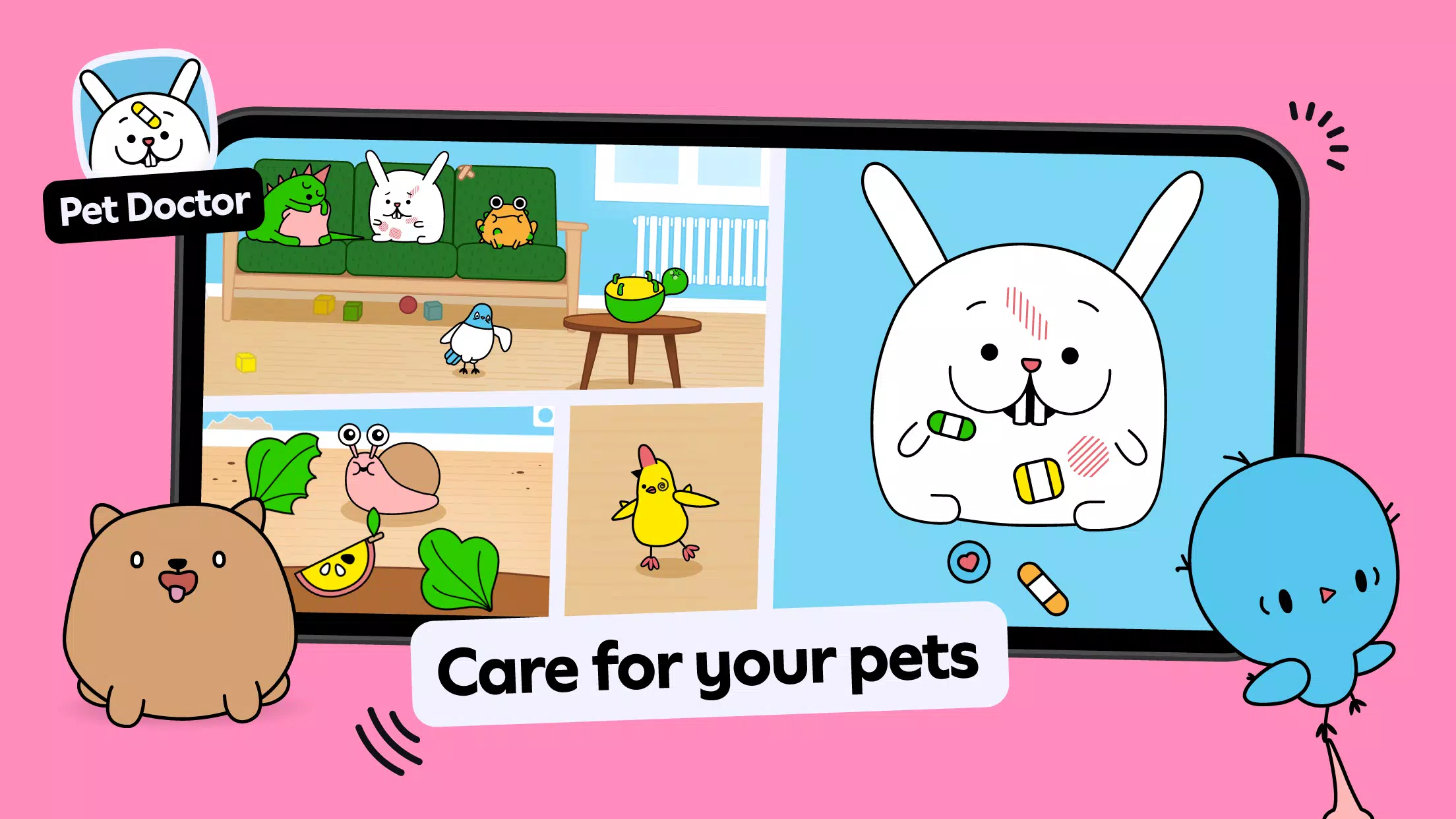
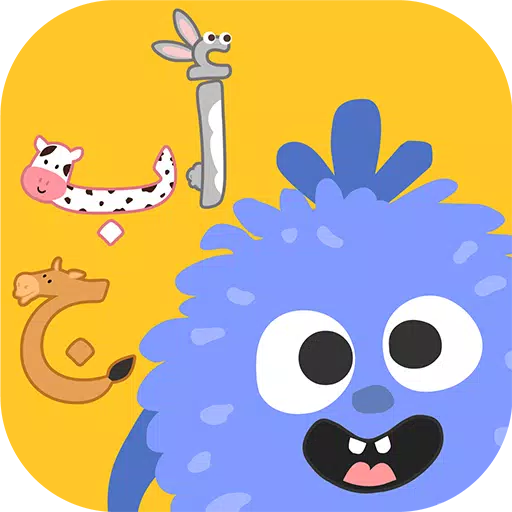
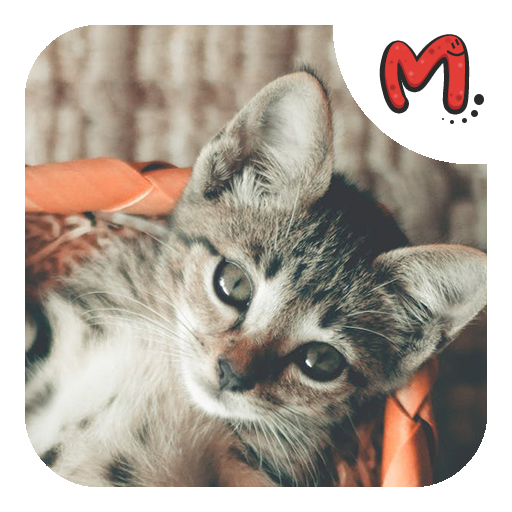






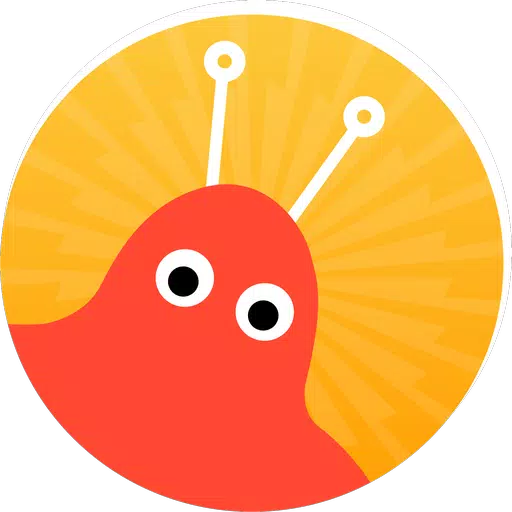



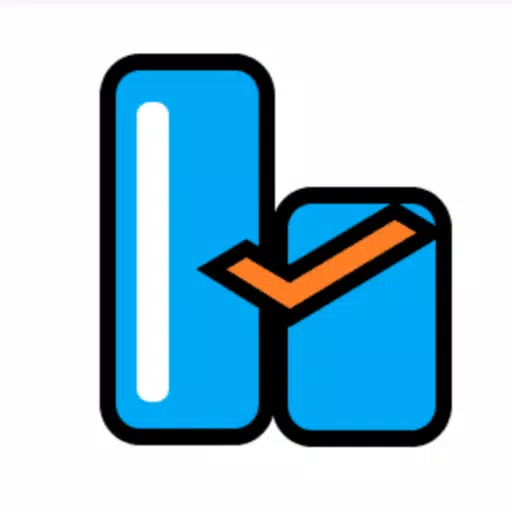





![Chubby Story [v1.4.2] (Localizations)](https://images.737c.com/uploads/85/1719638042667f981a5e9f8.jpg)

