Many games launch with optimization issues that are later addressed through patches. However, *FragPunk* has been running smoothly since its release, although there's always room for more frames. Here are the best *FragPunk* settings and crosshair codes to enhance your gameplay experience.
FragPunk Settings Overview
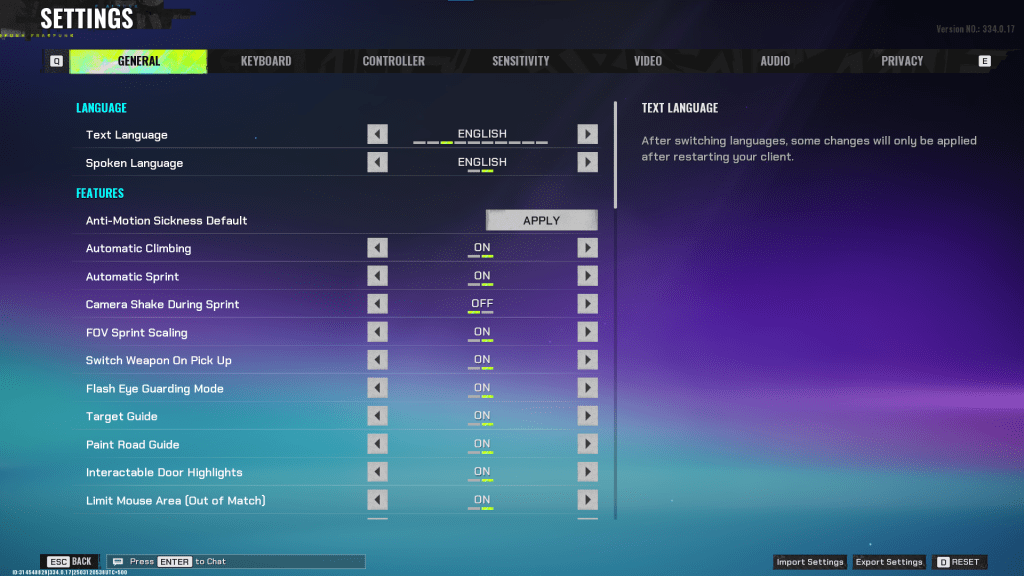
The *FragPunk* settings menu is divided into five tabs. While most of these settings are related to quality-of-life and accessibility, they don't significantly impact performance but can enhance your gameplay. We'll focus on the settings that can make a difference. Settings not mentioned here can be left at their default values or adjusted to your preference.
General
The General tab contains most of the quality-of-life and personal preference settings. Experiment with these to find what works best for you. Here are some recommended settings:
- Automatic Climbing – On
- Automatic Sprint – On
- Camera Shake During Sprint – Off
- FOV Sprint Scaling – On
- Flash Eye Guarding – On
- Keep Player Centered – On
- Minimap Orientation Rotate – On
- Performance Metrics – On
- Ping Visibility – 1
- Hide Overly Visible Skin Components from Enemies – On
The General tab also includes options for customizing your crosshair, which we'll discuss later.
Keyboard/Controller
These tabs allow you to adjust your key bindings. With Automatic Sprint enabled, the Shift key becomes available, and it's recommended to bind the walk function to Shift, aligning with common setups in tactical shooters like *VALORANT* and *CS2*.
Sensitivity
Sensitivity settings are entirely up to personal preference. You can experiment with different settings or convert sensitivity from other games like *VALORANT* or *CS2* using an online calculator.
Audio
For the best audio experience, set the Sound Effects volume to a comfortable level and turn down the Music, Announcer, and Button volumes. Enable Character Voice Simplification to reduce unnecessary character banter. Voice Chat settings are also a matter of personal preference.
FragPunk Best Video Settings
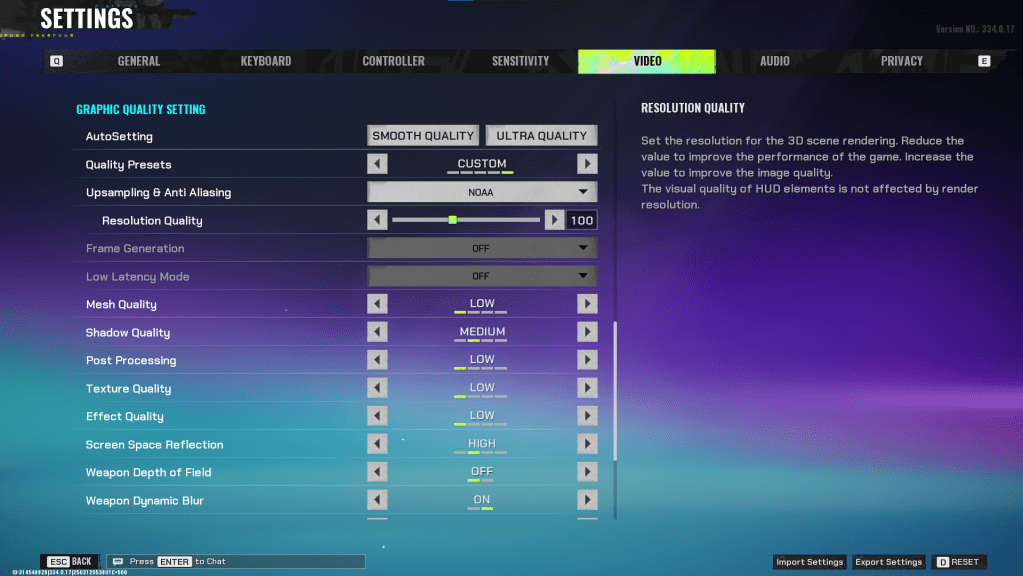
The Video tab is where you can significantly boost your performance. These settings prioritize performance over visual quality, which is crucial for a competitive shooter like *FragPunk*. If you have a high-end PC, you might be able to increase some quality settings, but for most players, these are the best settings for performance.
Display
| Display Screen | Your Preferred Monitor |
| Display Mode | Fullscreen |
| Display Ratio | Monitor’s Default |
| Display Resolution | Monitor’s Native |
| FOV | 125 |
| Filter | Default or Personal Preference |
| Post Processing Intensity | None or Low |
| Menu Frame Rate Limit | 60 |
| Gameplay Framerate Limit | Monitor’s Refresh Rate |
| Out of Focus Framerate Limit | 60 |
| Brightness | 1 or adjust according to preference |
| Sharpen | Same as Brightness |
| Vertical Sync | Off |
| Antii-tearing | Off |
| Graphics API | Experiment with DX11 and 12 to see what works best with your system |
Minimalistic Graphics
*FragPunk* offers a unique Minimalistic Graphics option, which minimizes visual effects for a 15-20 fps gain, though the visual downgrade is noticeable. If you're willing to make this trade-off, consider the following settings:
| Material Complexity | Minimalistic |
| Light Complexity | Minimalistic |
| Scene Saturation | Minimalistic |
| Effects Complexity | Minimalistic |
| Dead Effect | Off |
| Damage Numbers | On |
| UI Info Simplification | On |
| UI Animation Simplification | Off |
Graphics Quality Settings
| Quality Presets | Custom |
| Upscaling and Anti-Aliasing | Depending on your GPU, choose FSR 2 with Performance for AMD GPUs or NVIDIA Image Scaling with Performance for NVIDIA GPUs. You can also set it to NOAA with 100% if you don’t want to use any upscaling. |
| Mesh Quality | Low |
| Shadow Quality | Medium |
| Post Processing | Low |
| Texture Quality | Low |
| Effect Quality | Low |
| Screen Space Reflections | High |
| Weapon Depth of Field | Off |
| Weapon Dynamic Blur | On |
| Scene Dynamic Blur | Off |
| Ray Tracing | Off |
| SSGi | On |
| UI Resolution | High. Doesn’t affect in-game FPS. |
| Animation Physical | Off |
FragPunk Best Crosshair Codes
In *FragPunk*, a well-designed crosshair can enhance your gameplay. While it won't make you a pro, a good crosshair can help. Here are some effective crosshair codes you can use:
Classic Plus
azazafzaezaezaezaezfczazaabzaafzazaaabzazaczaczaczaczfcbzbzaabzaafzazaaabzFFFFFFzFFFFFFClassic Dot
czazafzaezagzagzagzfczbzaabziedzazaaabzazaczaczaczaczfcbzbzaabzaafzazaaabzFFFFFFzFFFFFFPrecision Plus
azazafzaezaezaezaezabzazaabziedzazaaabzazaczaczaczaczfcbzbzaabzaafzazaaabzFFFFFFzFFFFFFClassic T Shaped
bzazafzaezaezaezaezabzbzaabziedzazaaabzazaczaczaczaczfcbzbzaabzaafzazaaabzFFFFFFzFFFFFThese are the best *FragPunk* settings and crosshair codes to optimize your gaming experience. *FragPunk is available now on PC.*


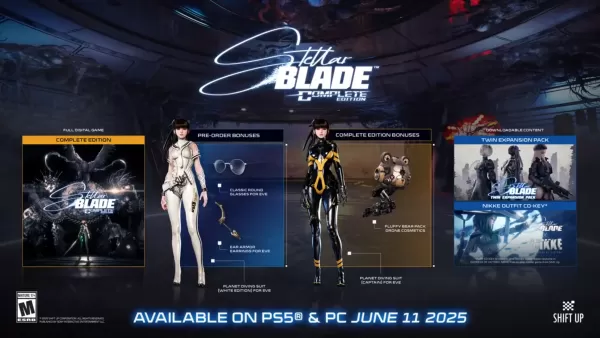



![Chubby Story [v1.4.2] (Localizations)](https://images.737c.com/uploads/85/1719638042667f981a5e9f8.jpg)

