Mastering Path of Exile 2's Endgame: A Guide to FilterBlade Loot Filters
For serious Path of Exile 2 endgame players, a well-configured loot filter is essential. It minimizes screen clutter, streamlines gameplay, and focuses attention on valuable items. FilterBlade, the popular filter manager from PoE 1, now supports PoE 2. Here's how to use it effectively.
Setting Up FilterBlade in Path of Exile 2
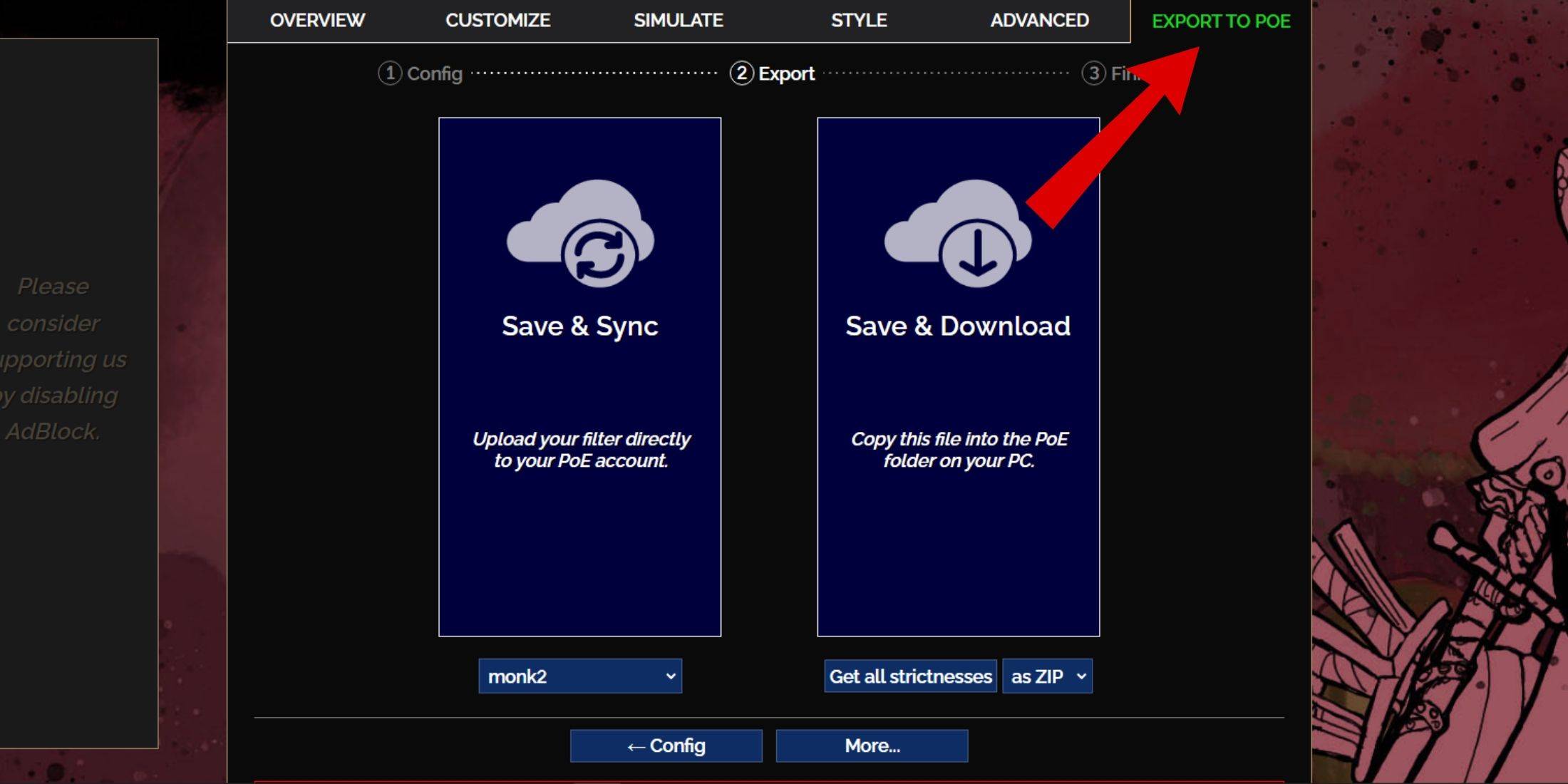
- Access the FilterBlade website.
- Select Path of Exile 2.
- The default NeverSink filter is pre-selected.
- Adjust the strictness level using the slider (explained below).
- Go to the "Export to PoE" tab (top right).
- Name your filter.
- Click "Sync" or "Download":
- Sync: Automatically updates the filter in your PoE 2 account, reflecting author changes.
- Download: Saves the filter to your PC, allowing you to download various strictness levels for comparison.
- In PoE 2, navigate to Options -> Game.
- If you synced, choose your FilterBlade filter from the Item Filter dropdown.
- If you downloaded, use the folder icon to locate your downloaded filter.
Choosing the Right Strictness Level
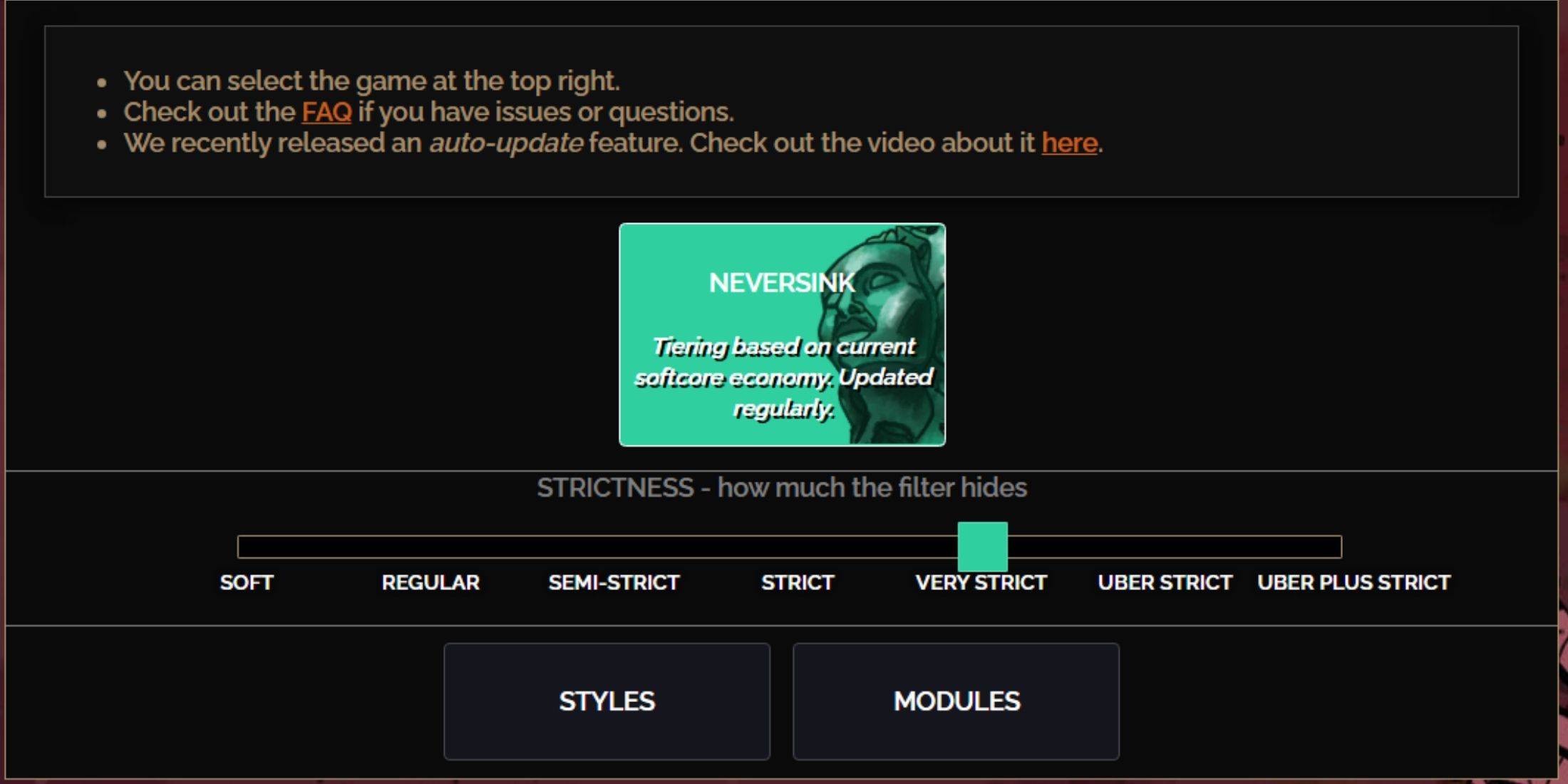
NeverSink's FilterBlade offers seven strictness levels:
| Strictness | Effect | Best For |
|---|---|---|
| Soft | Highlights valuable items and materials; hides nothing. | Act 1-2 |
| Regular | Hides useless items with no crafting potential or sale value. | Act 3 |
| Semi-Strict | Hides low-potential/limited-value items. | Act 4-6 |
| Strict | Hides most items without high turnover. | Early Mapping (Waystone 1-6) |
| Very Strict | Hides low-value rares and crafting bases; hides Waystones 1-6. | Mid-late Mapping (Waystone 7+) |
| Uber Strict | Hides almost all non-tiered rares and bases; highlights top currencies. | Late Mapping (Waystone 14+) |
| Uber Plus Strict | Hides nearly everything except high-value currencies and rares/uniques; hides Waystones 1-14. | Ultra Endgame (Waystone 15-18) |
For returning players, Semi-Strict is a good starting point. Soft and Regular are suitable for new league starts. Hidden items can be viewed by pressing the highlight key (ALT on PC). FilterBlade cleverly minimizes the size of highlighted items for easier navigation.
Customizing Your FilterBlade Filter
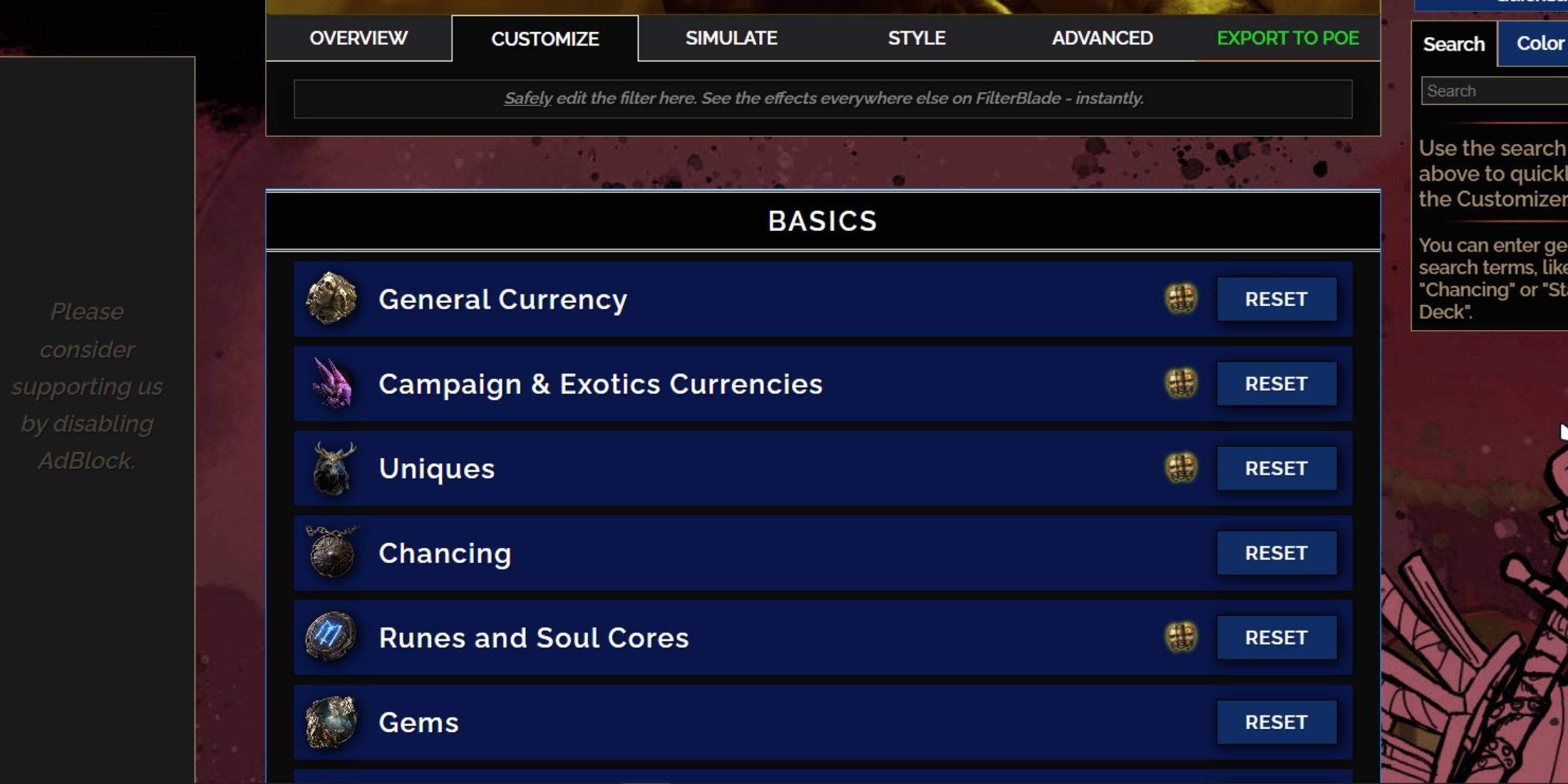
FilterBlade's strength lies in its easy customization without code editing.
Using the Customize Tab
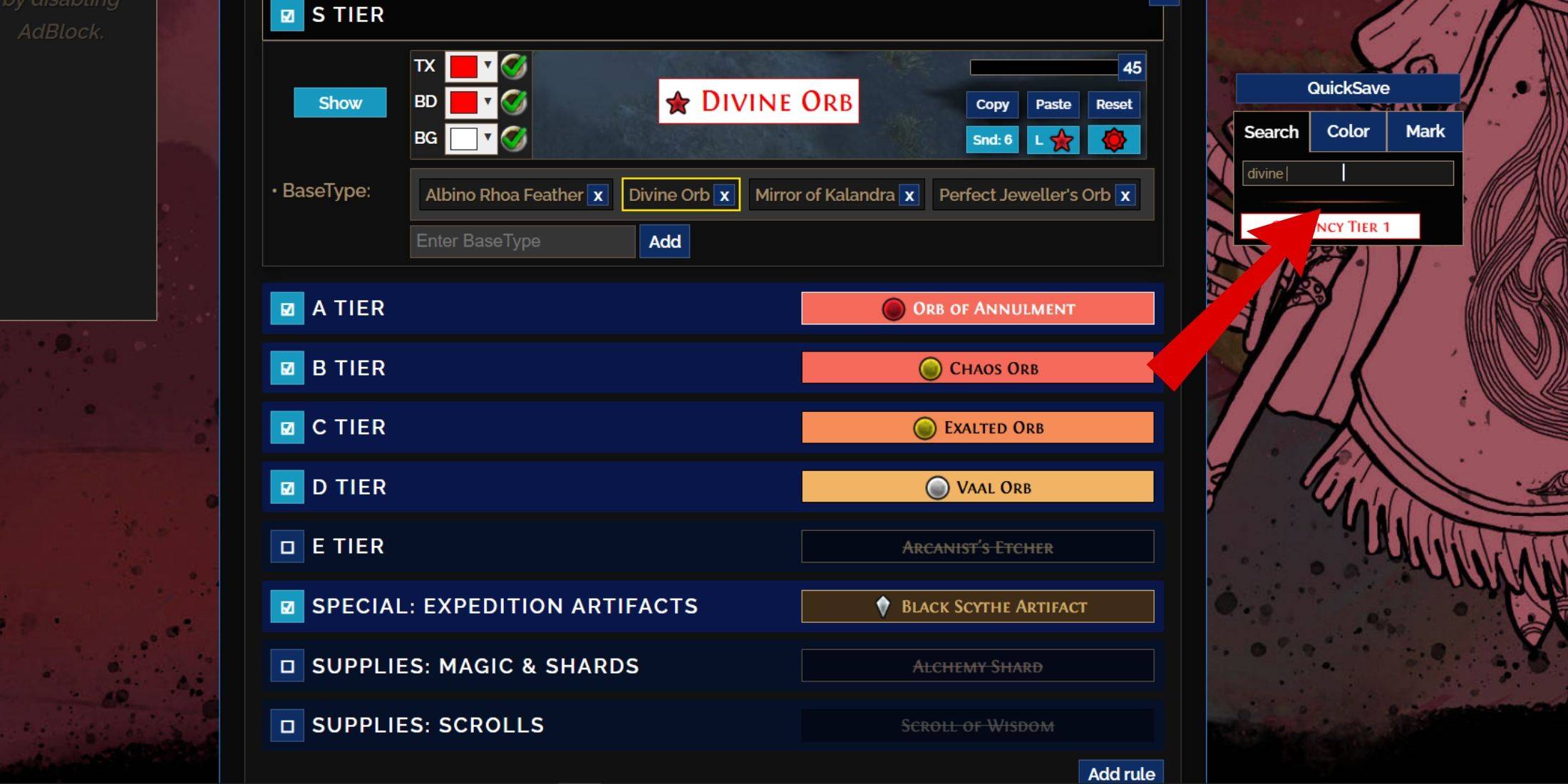
The "Customize" tab allows granular control over individual item drops. Search for an item (e.g., "Divine Orb") to modify its appearance and preview in-game sounds. 
Changing Colors and Sounds
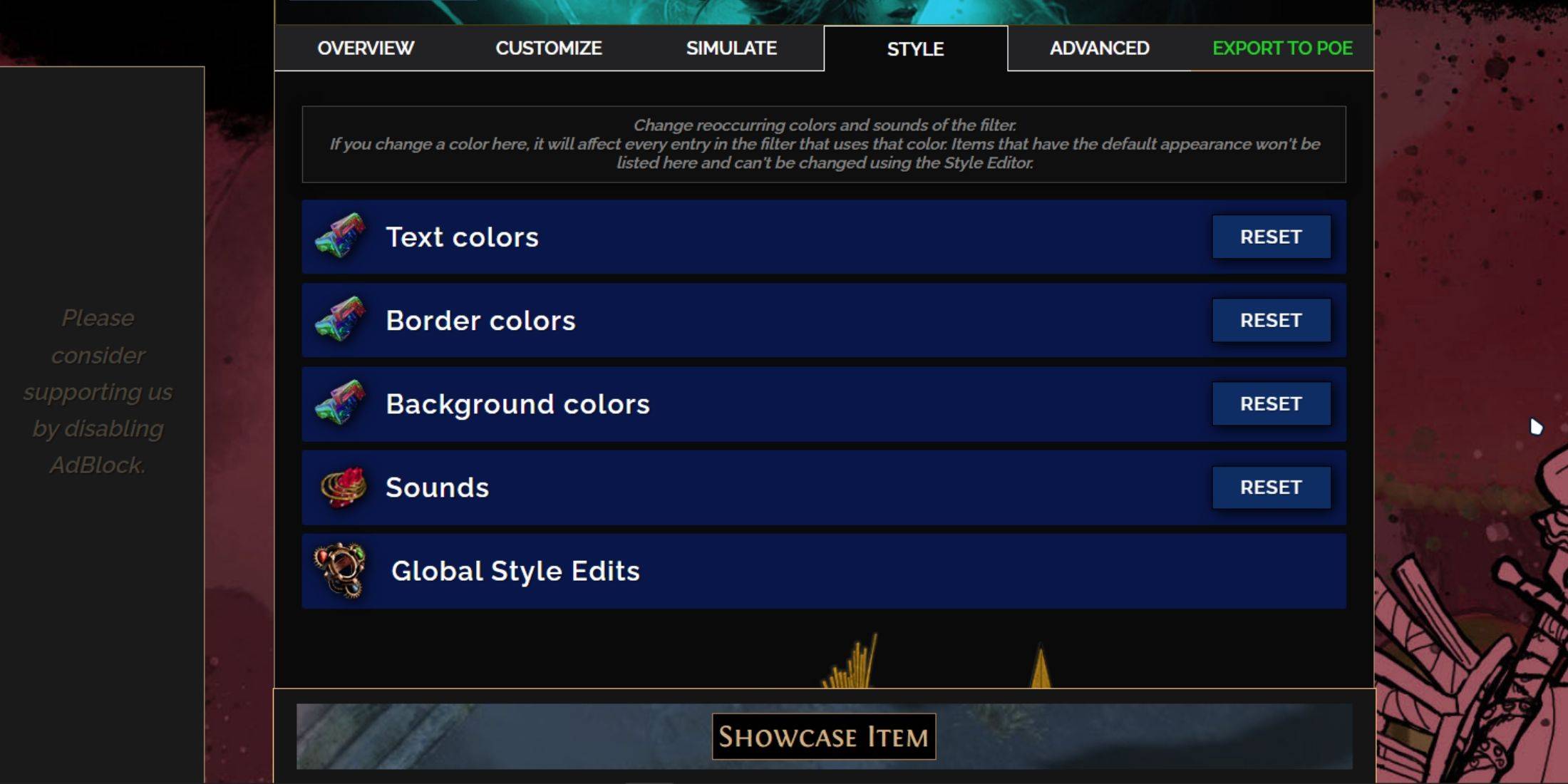
Customize individual items or use the "Styles" tab for filter-wide color and sound adjustments. You can import custom sounds (.mp3). Experiment with community-created Modules for pre-made visual and auditory enhancements.







![Chubby Story [v1.4.2] (Localizations)](https://images.737c.com/uploads/85/1719638042667f981a5e9f8.jpg)

